An MSI file is a Windows Installer format used to install software on Windows operating systems. The MSI file extension is used to install, uninstall, configure, and update programs on the computer.
Let us define MSI extension:
What is an MSI file?
MSI or Microsoft Installer files represent Windows package files that store installation information. Installer packages are data collection sets (relational databases) formally arranged into data tables.
MSI files are used by some versions of Windows to install updates from Windows Update and use third-party installation tools. The MSI file contains all the information necessary to install the software, including the files that need to be installed and where those files need to be installed on your computer.
MSI files are generally used to install software on Windows computers but can also be used to update or uninstall software. The Windows Installer service configures installer packages like Windows applications or update packages.
When you execute an MSI file format, the installation wizard will start. During this process, what generally happens is:
- Files are copied to the system,
- The registry keys get applied,
- Installation instructions are executed, including file associations, services, and custom actions.
When you download a software package in MSI format, you usually see both .msi and .exe file extensions. The .exe file is the executable installer file to install the software on your computer. The .msi file is the installation package that will be used by the Windows Installer service to install the software.
Difference between MSI file and EXE file
Windows Installer uses MSI files to install software on a system. They contain all the information necessary for the installer to copy files, set registry values, etc. Non-MSI installers extract their installation resources directly and manage their installation themselves. This can be difficult to do correctly, as errors may not be caught until runtime.
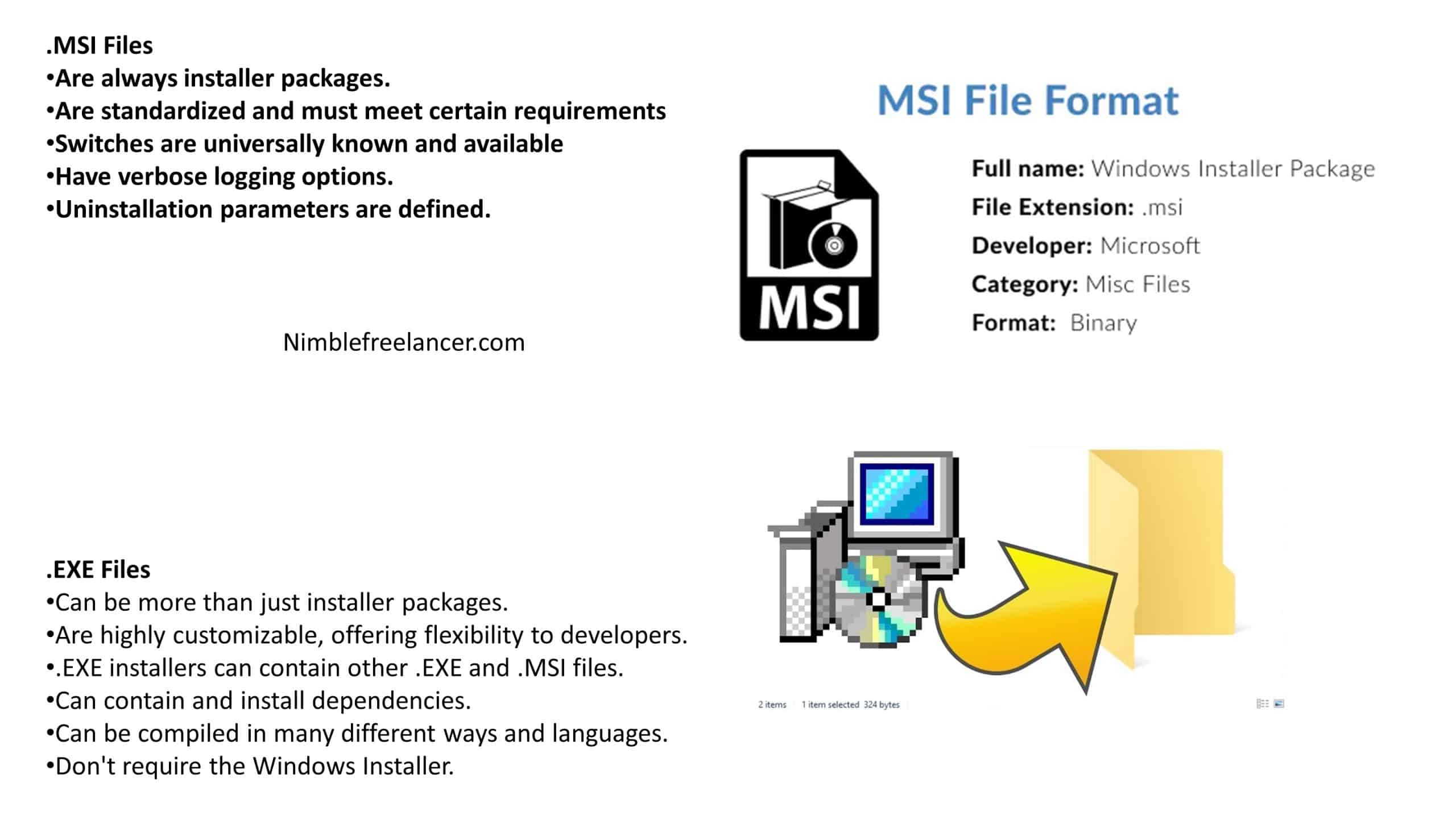
Setup.exe files are used as bootstrappers or non-MSI installers. A bootstrapper is a self-extracting executable that contains an MSI file. When run, the setup.exe will call Windows Installer to install the MSI. This is preferable to using individual MSI files, as it allows several MSIs to be installed sequentially.
MSI files are installer packages that always meet certain requirements and are standardized, making them reliable and easy to use. On the other hand, EXE files are highly customizable and offer more flexibility to developers. They can contain other EXE and MSI files, as well as dependencies. Additionally, they can be compiled in many different ways and languages. While MSI files require the Windows Installer, EXE installers do not. This makes them ideal for network deployments where the Windows Installer is unavailable.
What is Windows 64-bit MSI?
Windows 64-bit MSI is a Windows Installer that installs 64-bit packages. 64-bit MSI files are also used to install, store, and remove programs.
Let us see how we can open the MSI file:
How to install the MSI file?
MSI files will be opened automatically with the Windows installer if you double-click on the file. Additionally, you can install MSI files using the command prompt in Windows. MSI files are packaged in an archived format, so you can extract content using a file unlock program such as 7-Zip.
If you have this or a similar program installed, you can right-click on the MSI file and choose to open or remove all the files stored inside.
How to install MSI files on MAC?
To open an MSI file on MAC, you need to use MAC file extractor software and follow the steps:
- Download the MAC extractor software, for example, “Extract Now.”
- Install the software.
- Open extracting software.
- Extract the MSI files.
See how to extract MSI files using 7zip software:
How to run and install the MSI file from the command prompt?
To run the MSI file from the command prompt, do the following steps:
- Type “CMD” in the Start menu or press the Ctrl+Shift+Enter keys simultaneously.
- Click the Yes button to see the command prompt black window
- Navigate to the MSI file folder. To enter the new folder, type “CD NewFolder.” To exit from directory “CD..”
- When entering the MSI file folder, type the MSI file name and press Enter.
See how to run the MSI file from the command prompt in this video:
What are IIF MSI files?
IIF MSI files represent the Microsoft installer format commonly used in Microsoft software, such as spreadsheet software. To open IIF format, please use an Excel file or Notepad. This file format is usually used by Quickbooks and other spreadsheet programs.
IIF functions return the value passed as the TruePart parameter if the expression evaluates to True; otherwise, they return it as the FalsePart parameter.
Setup MSI
A setup MSI is a setup.exe file that acts as a bootstrapper because it contains an MSI instead of individual files. However, some setup.exe acts as a non-MSI installer to extract the installation resources and manage their installation directly. In this case, the setup.exe will call Windows Installer to install the MSI.
Many organizations offer IT developers MSI versions to customize the software in their environments. For example:
Firefox MSI
Firefox Enterprise offers MSI installers per CPU architecture 32 or 64-bit, locale, and channel. Firefox MSI helps system administrators to customize and deploy Firefox in their environments.
See example: https://www.mozilla.org/en-US/firefox/all/#product-desktop-release.
- 6 Proven Ways SaaS Founders Actually Get Customers (With Real Examples) - December 17, 2025
- Facebook Ads to Get Followers! - December 27, 2024
- ClickUp vs. Slack - December 20, 2024






