The Mac Finder is one of the market’s most popular and powerful file management tools. This powerful tool makes it easy to search for, organize, and access your files and folders across your devices. Whether looking for a specific file or browsing through your folders to find something new, the Mac Finder makes it easy to find what you need with just a few clicks.
What is Mac Finder?
Mac Finder is a popular desktop search tool for Mac computers. It uses a robust algorithm to sort through all of your computer’s files, making it easy to locate and open the specific file or folder you need. Mac Finder makes it easy to find precisely what you want, whether searching for a document, image, video, or audio file.
Additionally, the program can be customized to meet your individual preferences so that you can search for files using specific parameters such as the date created or file size. If you are looking for an efficient way to organize and manage your digital files on your Mac, then Mac Finder is the tool for you!
One of the best features of the Mac Finder is its advanced search capabilities. You can easily search for files by name, date created or modified, type, size, and more. Additionally, you can filter your search results by various criteria, such as dates and file types, making it easier to quickly narrow down your results and find exactly what you are looking for.
In addition to its powerful search features, the Mac Finder includes various organizational tools that simplify managing your files. For example, you can create custom folders and organize files based on their content or purpose to keep everything neat. You can also tag files so they are easy to locate later, even if they have been moved or renamed since being added to your system.
Overall, the Mac Finder is a handy tool that makes it simple to manage all of your files. Whether you are a casual user who needs some help organizing digital content or an experienced power user who needs advanced searching capabilities, this tool has everything you need to stay organized and productive day after day.
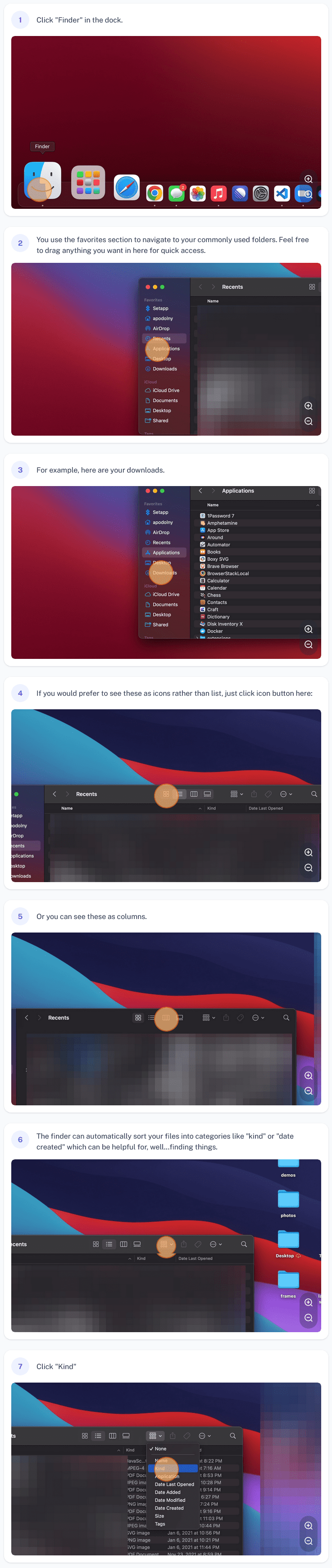
If you want screenshots like this and step-by-step guides for any process, try the free Scribe .
.
How to use Mac Finder?
- Open the Mac Finder app by clicking on its icon in your dock or using a keyboard shortcut.
- In the Finder window, please navigate to the folder or file you want to explore and select it by clicking on it or pressing the spacebar to preview it.
- Use the search bar at the top of your window to search for specific files or folders within the Finder. You can filter your results by file type, date finder, and other criteria to make finding what you’re looking for easier.
- To organize files and folders more effectively, use either the sidebar on the left side of your window or the folder hierarchy along the bottom of your screen to browse your files by type or location. You can also create new folders and move existing ones around as needed.
- Once you have found and selected the files and folders you need, you can perform various actions such as copying, moving, renaming, deleting, etc., either from within the Finder itself or other apps that integrate with Finderch, such as Apple’s Preview app.
- Finally, remember that Mac Finder offers many additional features that can help you manage your files more efficiently and effectively. For example, you can organize items into intelligent folders that automatically update based on specific criteria, set up custom views for displaying different types of information about your files all at once, and much more.
- Facebook Ads to Get Followers! - December 27, 2024
- ClickUp vs. Slack - December 20, 2024
- Mastering E-Commerce Analytics: A Blueprint for Success




