Toshiba laptops are known for their high-quality design and superior performance. Whether you’re looking for a powerful gaming laptop or a sleek and lightweight model for your everyday tasks, Toshiba offers something for every need. With years of experience in the electronics industry, this company is dedicated to providing its customers with only the best products.

Usually, after a few years of using your Toshiba laptop, it will become slow.
Why is My Toshiba Laptop so Slow?
Toshiba laptops can work very slowly, usually because there is no free space on your hard disk or because of a virus or malware infection. Additionally, too many background processes can slow the Toshiba laptop. Your Toshiba laptop can rarely be slow and faulty right out of the box.
There are many reasons why a Toshiba laptop might be slow and faulty. One possible reason is insufficient free space on your hard disk, which can cause the Toshiba laptop to perform slowly or even freeze up or crash. Another common reason for a slow Toshiba laptop is a virus or other type of malware infection, which can interfere with the performance of your computer and make it run more slowly than usual.
In addition to these potential causes, several other factors can contribute to a sluggish Toshiba laptop. For example, running too many background processes at once can affect your computer’s speed and overall performance. Additionally, if your Toshiba laptop was not working correctly right out of the box, this could be another potential reason for its slowdown and lack of reliability.
If you are experiencing problems with a sluggish Toshiba laptop, there are several things you can do to try to fix the issue. First, you should try freeing up some space on your hard disk by deleting unneeded files or programs. Additionally, you should scan your computer for viruses or malware and remove any infections.
Finally, suppose none of these solutions seem to help improve the performance of your Toshiba laptop. In that case, you may need to take it in for professional repairs from a qualified technician who can diagnose and address any underlying hardware issues causing the problem.
Working with a slow laptop is frustrating, especially when a project, assignment, or presentation is within a fixed deadline. Everyone needs devices with efficient performance and excellent processing speed in today’s fast-paced world. However, your computer or laptop sometimes tends to slack off due to one or more system issues. No doubt, Toshiba is one of the leading laptop brands worldwide, yet its devices might show performance lag after long usage periods.
Depending upon the particular problem, you can try certain tricks and techniques to fix your Toshiba laptop.
There are various reasons for the slow performance of a laptop or computer. Accordingly, you will need to apply a suitable solution to your System. Explained below are some of the significant causes behind your slow-running Toshiba laptop:
Toshiba laptop is slow because of Malware or Virus
Sometimes, malware or viruses infect your laptop when you download and install a software program from an unreliable website. These programs and applications can bog down the System and seriously harm its files and other essential data.

If your Toshiba laptop is running slowly due to malware or virus infection, you can take a few steps to fix the problem and speed up your computer.
You should first run a full system scan with an antivirus program, such as Windows Defender or Norton Antivirus, to detect and remove any malware or viruses slowing down your computer.
For example, I use Malwarebytes software because, on my Toshiba laptop, this antivirus program does not spend memory and resources and keeps my computer always clean from malware.
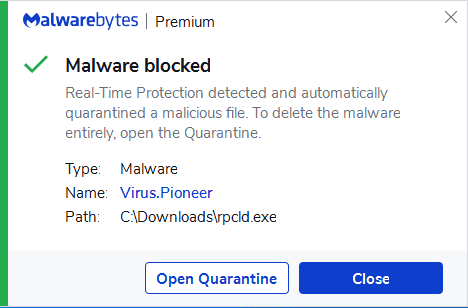
Once you have scanned your System and removed any malicious files, you may also want to try using a tool like the built-in Disk Cleanup utility to free up space on your hard drive. This will help speed up your computer by freeing disk space and reducing the memory needed for background processes.
In addition, you may also want to try deactivating some of the programs and services that start automatically when you boot up your computer. To do this, open the Start menu, go to Settings, select System> Apps & features, and disable any unnecessary programs or services from starting at boot.
Finally, suppose none of these steps seem to fix the problem and speed up your Toshiba laptop. In that case, you may consider upgrading or replacing it with a newer model with more powerful hardware that can handle memory-intensive tasks more efficiently.
Toshiba laptop is slow because of Lack of Free Space.
If the system memory is nearly complete, your laptop will likely hang or freeze while operating heavy applications. A laptop’s storage space is mainly occupied by photos, videos, applications, etc. Lack of memory space is one of the most common reasons behind system performance and speed drop.
When your Toshiba laptop is slow because of a lack of free space, there are several steps you can take to fix the issue and speed up your computer. The first step is to clear any unnecessary files or folders on your hard drive using the Disk Cleanup tool.
To access Disk Cleanup, open your Start menu and type “disk cleanup” into the search box. Select the option that appears to open Disk Cleanup.
Next, select which drive you want to clean up, typically the hard drive containing the operating System. Once you have chosen this drive, click “OK” to scan for files you no longer need.
Once the scan is complete, you will be presented with a list of all the files that can be deleted from your computer. These might include temporary internet files, old log files, and other unneeded data that takes up space on your hard drive.
To delete these files, select them and click the “Delete Files” button at the bottom of Disk Cleanup. This will free up space on your hard drive and help your Toshiba laptop run faster and more smoothly.
If clearing out old files does not resolve the issue of a slow Toshiba laptop, there may also be other steps you can take to improve performance. One option is to optimize your hard disk using built-in Windows tools like Defragmentation or disk optimization. Another option is to check for available software updates or driver updates for your computer’s hardware components and install them as needed.
Following these simple steps, you can quickly fix a slow Toshiba laptop and enjoy faster performance when using your computer for work or play.
Toshiba laptop is slow because Bad Internet Connection
The rare, poor internet connection can slow your computer. Since several modern software applications rely on the internet connection, it is not unusual to think your System has slowed down. So, in this case, you will need to check and rectify your Wi-Fi or data connection with the help of your service provider.
Toshiba laptop is slow because of Multiple Backgrounds Processes.
As all the software programs and applications consume working memory to perform, your laptop may be overloaded with several applications running in the background. Some of these programs may be the unneeded auto-launch or startup items. If too many default programs are installed in your System, it will take startup time to reboot, open files and folders, and operate third-party applications.
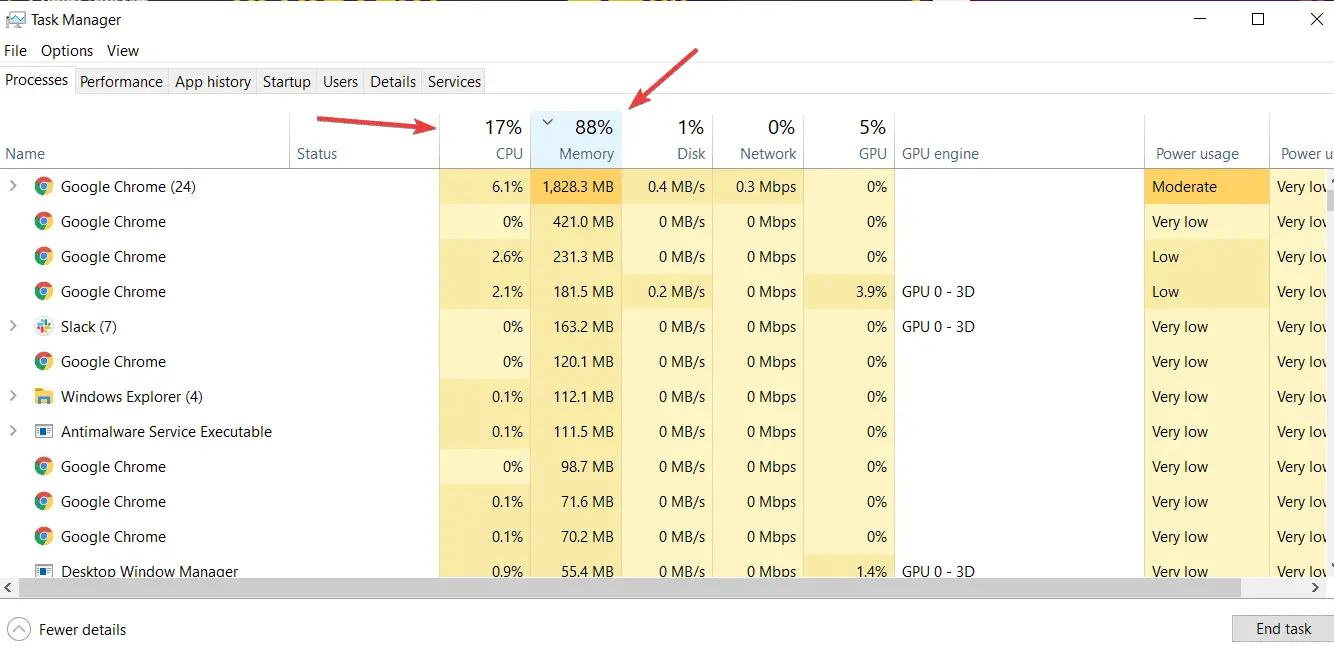
To remove multiple Backgrounds processes using Task Manager on a laptop, start by opening the tool. Next, select the Processes tab and identify third-party services running in the background or consuming too much RAM or CPU. Once you have identified them, click End task to close them there temporarily. Repeat this process until all third-party background services are no longer running.
The most important part is to Clean up the Windows Startup. It would be best to press Windows Critical X and select Task Manager to open the Processes Startupsable for all software you do not want to start when Windows starts up.
Pre-installed Issues
If you have just bought a new laptop, it may have pre-installed design issues that need to be resolved for the device to function at an average speed.
How to Make Toshiba Laptop Faster?
To speed up the Toshiba laptop and enhance system performance, remove unneeded software and eliminate malware and viruses. Additionally, resolve system errors, upgrade the hardware, and defragment the hard disk. In the Task Manager, remove all unnecessary background processes.
All these solutions are easy to work out and do not involve complicated procedures.
This article gives a complete overview of the reasons behind a system slowdown and the best ways to deal with the related issues.
One or more methods can quickly resolve most of the problems mentioned above. Illustrated below are the top 5 ways to fix the speed-related issues of a Toshiba laptop:
- Remove Redundant Programs and Files
Some applications and software take up considerable working memory and storage space. So, you need to free up disk space to improve the System’s performance. To get rid of the unwanted files and applications, look through the hard drive and delete the ones you do not use anymore. Alternatively, you can utilize PC cleaner software to simplify the task. Such software apps are designed to identify large-sized and inefficient files and programs and remove them in just a few minutes.
- Resolve System Errors
System junk and errors are often hidden in the System and retards its performance. These programs can directly impact your laptop’s OS as they usually occupy ample space in storage memory. You can use a credible third-party software program like CCleaner to do away with these. This application locates unneeded data, programs, registry entries, browser junk, and other temporary files and erases them from your System.
Sometimes, your laptop notifies you if an app or file slows down the System. Resolve such issues as soon as they appear on your screen.
- Upgrade the Hardware
Another effective way to boost your laptop’s speed is to upgrade its hardware. Such upgrades may cost a little money but prove worthwhile in the long run, especially if you spend sufficient time working on your laptop system. You may increase the RAM/memory of the laptop or replace any associated physical component. Even DIY repairs work great for amplifying the System’s speed and efficiency. Either way, it will cost much less than buying a new laptop or computer.
If you are uncomfortable handling your laptop’s hardware parts, you may seek help from an expert or professional.
- Use an Antivirus Software
If your System is infected with malware or viruses, you frequently face speed issues with different applications. However, it is pretty easy to avoid such problems using a good-quality antivirus software program like Bitdefender Antivirus Plus. This software efficiently clears the troubles related to corrupt files, applications, and similar bugs. Once you download and install this program, you must launch it and check your System for malicious apps and files.
- Defragment of the Hard Disk
Defragmentation organizes and orders the files that are randomly scattered in your System. In other words, these files are placed in centralized locations that are conveniently accessible. For defragmenting the hard disk of your Toshiba Windows 10 laptop, you need to follow the given steps:
- Go to the taskbar search panel on the desktop and enter ‘Defrag.’
- Then, select the option ‘Defragment’ and optimize drives.
- Choose the disk drive that you wish to optimize.
- Finally, click on the ‘Optimize’ button.
Defragmentation manages and maintains data and file systems to reduce redundancy, thus improving overall performance.
Final Words
A slow-running computer or laptop is one of the most frequent problems professionals and students encounter. Nevertheless, the above-listed tweaks will help eliminate your System’s performance issues. Since there can be more than one reason behind the decreased efficiency of a Toshiba laptop, you will have to try different solutions to check which one works best for it. Apart from these reasons, a rare problem can be that your laptop is faulty because of its defective design. In such a case, fixing the System alone may not be easy. So, if none of the above-given solutions work for your laptop, it is better to get it checked at its service center or repair shop.
- Facebook Ads to Get Followers! - December 27, 2024
- ClickUp vs. Slack - December 20, 2024
- Mastering E-Commerce Analytics: A Blueprint for Success






