To create a Google Ads campaign that targets users who have watched at least 15 seconds of your YouTube video, you will need to use YouTube video engagement as a custom audience in Google Ads. Google Ads allows you to create audiences based on video interactions like watch time, clicks, and other engagement metrics.
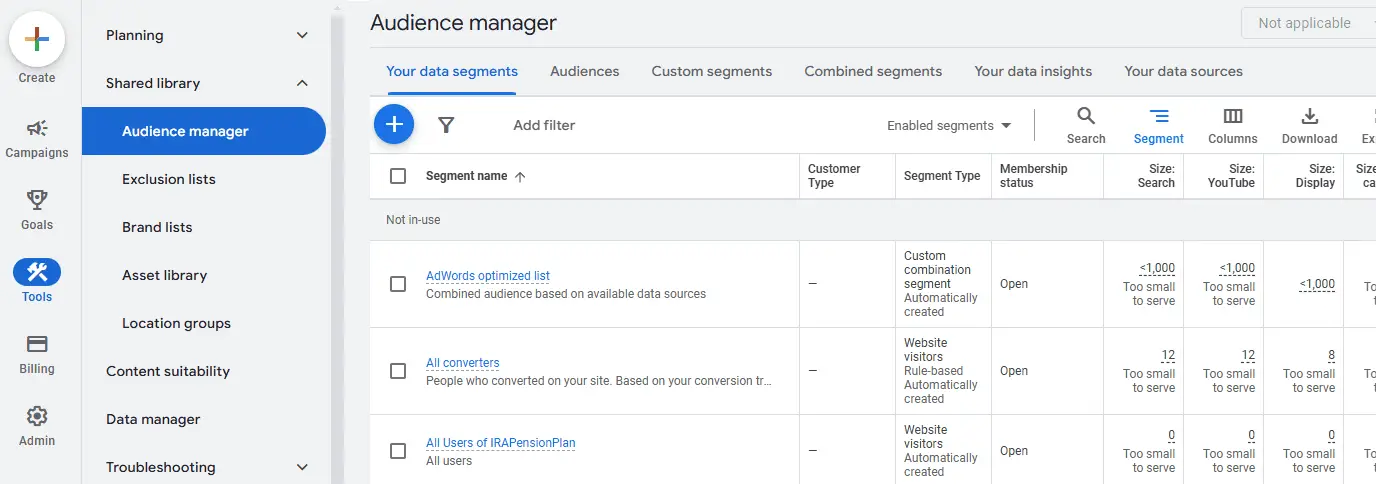
Here’s how to set up your campaign step-by-step:
Step 1: Set Up Google Ads Account (If Not Already Done)
Ensure that your Google Ads account is set up and linked to your YouTube channel. If you haven’t done this already, follow these steps:
- In your Google Ads account, go to Tools & Settings → Linked accounts.
- Click on YouTube and follow the steps to link your YouTube channel to Google Ads.
Step 2: Create a Custom Audience Based on Video Engagement
To target users who have watched at least 15 seconds of your YouTube video, you need to create a custom audience based on video engagement:
- In Google Ads, go to the Audiences section (under Tools & Settings → Shared Library → Audience Manager).
- Click the + button to create a new audience.
- Select “Website visitors” or “YouTube users” under the “Create a new audience” section.
- Choose YouTube videos as the source for creating the audience.
- Select the specific video(s) you want to target based on engagement, then choose the criteria to filter the audience based on how much of the video they watched:
- Watched at least 15 seconds: Choose this option to target users who have watched at least 15 seconds of the video. You can also create audiences based on different watch thresholds, such as 25%, 50%, 75%, or the full video.
- Name your audience something relevant (e.g., “Watched 15 seconds of Video X”).
Step 3: Set Up a New Campaign
Now that you’ve created your custom audience based on video engagement, you can set up a new campaign to target them:
- Go to Campaigns in your Google Ads account and click on + New Campaign.
- Select the campaign type that suits your goals (e.g., Display or Video campaign).
- If you’re creating a Display campaign, you will primarily use Google Display Network to show your ads.
- If you want to use Video ads on YouTube or in video partners’ placements, choose the Video campaign type.
- In the campaign settings, under Audiences, click Browse → YouTube users → Custom Audiences.
- From the custom audience options, select the audience you created earlier based on the people who watched at least 15 seconds of your video.
- Proceed with setting up your campaign, defining budget, bidding strategies, and targeting options as usual.
Step 4: Create Your Ads
- Create your ad by uploading the video, text, and any other assets that are part of your campaign.
- Make sure the ad messaging is relevant to the video content the users engaged with, to ensure better relevance and engagement.
Step 5: Launch Your Campaign
Once you’ve completed setting up the targeting, ads, and budget, click Publish to launch your campaign.
Step 6: Monitor and Optimize Campaign Performance
After launching, you should regularly monitor performance in the Google Ads dashboard:
- Check metrics like view rate, click-through rate (CTR), conversions, and other relevant KPIs.
- Adjust targeting, bidding, and ad creatives as needed based on performance data.
Why This Works:
-
- Precision Targeting: By targeting only users who have watched at least 15 seconds of your video, you ensure that you are engaging with users who have shown interest in your content and are more likely to respond to follow-up ads.
- Higher Engagement: Users who engage with your videos for 15+ seconds have already demonstrated a level of interest, meaning they are more likely to convert compared to a broader audience.
- Cost-Efficiency: By narrowing your audience to those with higher engagement, you’re reducing wasted impressions and improving the ROI of your ads.
Additional Tips:
- Refine Audience Based on Further Engagement: You can create multiple audience segments, e.g., people who watched 50%, 75%, or the full video, and tailor your follow-up ads for each group based on their level of engagement.
- Use Video Campaigns: Consider using TrueView for Action or TrueView for Conversions in video campaigns to further optimize for conversions, especially when targeting a warm audience.
- Use Remarketing: Combine video engagement targeting with remarketing strategies to re-engage users who have watched your videos but haven’t yet converted.
By targeting users who watched at least 15 seconds of your video, you are reaching a more qualified audience, likely to have a higher intent to engage with your ads and ultimately convert.
- Facebook Ads to Get Followers! - December 27, 2024
- ClickUp vs. Slack - December 20, 2024
- Mastering E-Commerce Analytics: A Blueprint for Success





