Spectrum error and status codes are diagnostic messages designed to provide insight into issues or events within a system or network. These codes help troubleshoot and determine the nature of the problem, be it related to connectivity, device malfunctions, or other system-related complications.
Like HTTP status codes provide feedback about a website’s response, Spectrum codes offer feedback on the state or outcome of a system operation. These codes range from signifying successful operations to various levels of warnings and errors. By understanding these codes, technicians and system administrators can more efficiently address and rectify issues, ensuring the smooth operation of their infrastructure.
What Does Status Code 227 Mean For Spectrum?
Status code 227 on Spectrum usually means that the channel is off-air or you do not have a signal to see the desired channel. However, sometimes, any glitch in the signal can cause a 227 status code. Sometimes, if your coaxial cable is connected to the wrong port on the cable box, you can see this code, too.
In my personal experience, I usually see this status code when some channel is off-air; however, sometimes, when I have internet problems, I can see the message status, too.
- Channel Availability: The most straightforward interpretation of status code 227 is that the channel you’re trying to access is currently off-air. Channels might go off-air for various reasons, such as maintenance, temporary outages, or broadcast interruptions. In such cases, the channel is not transmitting any content, leading the Spectrum device to display the 227 code.
- Signal Disruption: Even if a channel is broadcasting content, a weak or disrupted signal might prevent the content from being displayed on your TV. Various factors can affect the signal quality, ranging from bad weather conditions (like heavy rain or thunderstorms) to physical obstructions near your dish or antenna. When the signal intermittently drops or is too weak, the 227 status code may appear as the device fails to maintain a stable connection to the channel.
- Equipment Malfunction or Misconfiguration: Sometimes, the problem isn’t external but lies within your setup. A standard internal issue is the misconfiguration of the coaxial cable connections. The coaxial cable transmits the signal from the wall outlet to your Spectrum device. If this cable is connected to the wrong port on the cable box, the device may fail to interpret the signal correctly, resulting in the 227 code. Other related issues might include damaged cables, faulty splitters, or a malfunctioning cable box.
- Troubleshooting: To address a 227 status code, users can start by checking the channel’s availability through Spectrum’s official announcements or contacting customer service. If the channel is active, inspecting the coaxial cable connections for any misconfigurations or visible damages would be the next step. Finally, rebooting the cable box or repositioning the antenna/dish to get a better signal can also help resolve this error.
- Importance of Understanding the Code: By understanding the potential reasons behind status code 227, Spectrum users can take proactive measures to fix the issue. Whether it’s a simple cable reconnection, resetting the device, or reaching out to Spectrum’s support, knowing the root causes can save time and reduce viewing interruptions.
To fix this problem, you can try to reboot Spectrum.
How to Reboot Spectrum cable box?
- Unplug the Power Cord from the Back of the Device: By physically removing the power cord from the device, you ensure it is entirely disconnected from its power source. This action will turn off the device and halt all its current operations, helping to clear any temporary configurations or processes that may be causing issues.
- Wait 15 Seconds: The 15-second waiting period is essential for two main reasons. First, it ensures that any residual power stored in the device’s capacitors is entirely dissipated. This means that any lingering processes or memories are wholly terminated. Second, it gives the internal components a brief period to cool down and reset. This short break can help in resolving minor glitches or malfunctions.
- Plug the Power Cord Back In After the 15-second pause, reattaching the power cord restores power to the device, allowing it to start its boot-up sequence from a completely fresh state. This action is akin to giving the device a “fresh start.”
- Wait up to 20 Minutes Before Turning Your Receiver Back On. Some devices, especially sophisticated ones like cable or satellite receivers, might have complex initialization sequences when powered on. Waiting up to 20 minutes ensures the device has ample time to complete its boot-up processes, establish any necessary connections, and stabilize. Rushing this process by turning on the device too soon might interfere with these initialization sequences and prevent the device from functioning optimally.
Restarting electronic devices, like a cable box, is a widely accepted method for resolving many technical issues. When you unplug the cable box and disconnect it from its power source, all its ongoing operations are halted. Waiting for at least thirty seconds before reconnecting ensures any transient glitches or residual energy are cleared, giving the system a fresh start.
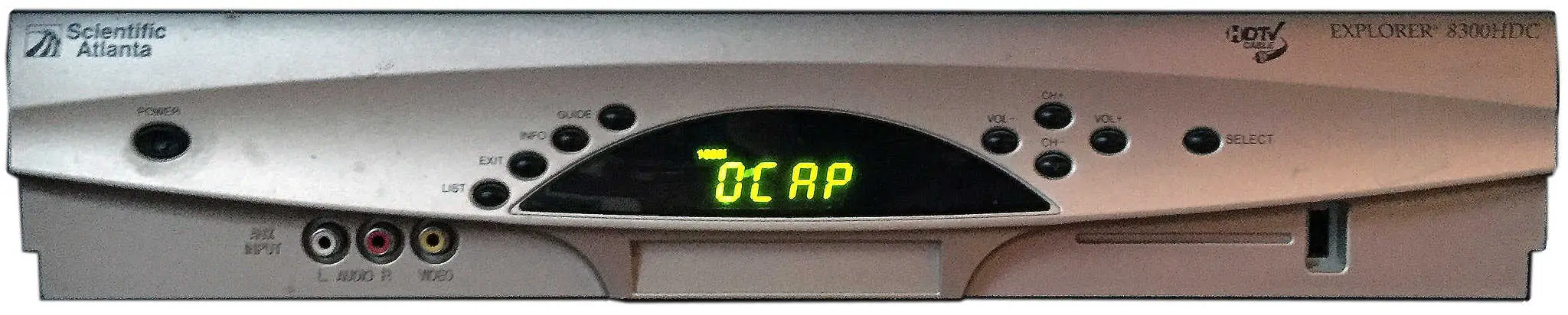
Beyond just rectifying minor glitches, this restart process can also initiate updates. As the cable box powers back up, it might detect and install the latest software updates. These updates can encompass everything from software patches to introducing new features or rectifying known issues. Regularly updating your box ensures it operates with the latest improvements and maintains optimal performance.
During the restart, you might observe specific display messages indicative of the device’s startup sequence. The display message “OCAP” represents the “OpenCable Application Platform.” This software layer is designed to enable interactive services on cable devices. Following this, the “boot” message indicates the device is undergoing its boot-up phase, which involves initializing its software components and preparing it for its standard operations.
The reverse countdown, which goes from “L-8” to “L-1”, is another visual cue of the device’s initialization process. This countdown provides an insight into the progression of the startup phases, with each number possibly corresponding to specific checks or operations that the box performs to ensure it functions correctly.
This entire boot-up sequence and process might take slightly over 5 minutes. During this period, the box is busy establishing connections, possibly applying updates, and preparing itself for optimal performance. However, one significant caveat is that if there’s a recording in progress and the box is restarted, this recording will likely be interrupted. This could result in the recording not being saved or stored correctly. So, it’s always a good practice for users to be mindful of the timing when opting to restart their devices to prevent such disruptions.
- Facebook Ads to Get Followers! - December 27, 2024
- ClickUp vs. Slack - December 20, 2024
- Mastering E-Commerce Analytics: A Blueprint for Success





