Spectrum reference code GVOD-6014 is an error code that indicates a problem with video-on-demand (VOD) streaming. When this error appears, the VOD is not being appropriately acquired and cannot be streamed. This could be due to various reasons, such as poor connection or insufficient bandwidth, but it also might indicate a problem with the specific streaming service or channel.
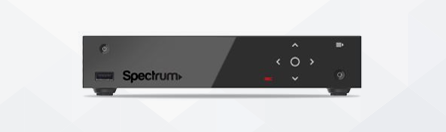
GVOD-6014 errors can appear when viewing on-demand content from TV Everywhere channels like HBO Go, Showtime Anytime, and Starz Play. Broadcasters like ABC, NBC, and FOX may also have issues if their feeds are overloaded. Sometimes, the problem could be related to a faulty cable box or another hardware component disrupting the data transfer process.
To resolve GVOD-6014 errors, customers should check their internet connection and bandwidth to ensure they are stable enough for streaming services. They should also try restarting their modem and router in case of connection issues with those devices. If the error persists after these steps, customers should contact their cable provider for technical support to identify the cause of the problem and find out how to fix it.
GVOD-6014 errors can be annoying when dealing with video-on-demand services, but there are steps you can take to troubleshoot them quickly and easily. By checking your internet connection and restarting your hardware devices, you may be able to resolve this issue without contacting your cable provider for technical support.
In my experience, when you refresh the signal, the GVOD-6014 code will disappear.
How to Fix Spectrum Reference Code GVOD-6014?
- Check the Basics: Always begin troubleshooting by checking the basics. Ensure all cables are connected securely, and your devices are powered on.
- Refresh the Signal: Refreshing the signal can help resolve minor hiccups in the connection.
- Website: Log in to Spectrum’s website and follow the steps to restart your receiver.
- App: Use the Spectrum app to troubleshoot the issue. Navigate through the settings to find the option to restart your device or troubleshoot the service.
- Manual Reboot: Unplug the receiver’s power cord, wait a minute, and plug it back in.
- In-Home WiFi Network: A weak or unstable WiFi connection can affect streaming services. Ensure that your home WiFi network is up and running optimally. Place the router in a central location, free from obstructions.
- Connection Speed: A steady and fast internet connection is essential for VOD streaming. If you experience consistent buffering or lag, consider upgrading your internet plan or checking with your service provider about potential outages or issues.
- Avoid Signal Blockers: Ensure that nothing obstructs the signal between your router and devices. For instance, thick walls, other electronic devices, or large metal objects can interfere with WiFi signals.
- On-Demand Settings: Check your Spectrum box’s settings to ensure everything is set up correctly for on-demand viewing. Updates or other system changes can sometimes reset or alter this.
- Contact Customer Support: If none of the above steps work, it might be time to contact Spectrum’s customer support. They can provide more specific troubleshooting tailored to your account and setup.
Refresh the Signal and Fix Spectrum Reference Code GVOD-6014
Refreshing the signal for Spectrum services often means sending a reset command to your Spectrum equipment (like your cable box) to clear up potential software or communication hitches. Here’s a step-by-step guide to help you refresh the signal and potentially fix the Spectrum Reference Code GVOD-6014:
1. Using Spectrum’s Website:
- Access the Website: Go to Spectrum’s official website.
- Sign In: Use your Spectrum account credentials to log in. If you haven’t set up an online account, you must register first.
- Navigate to Equipment: Once logged in, locate the section to manage your equipment or services. This is typically under “Services” or “My Account.”
- Select Your Equipment: You’ll see a list of your connected devices. Click on the device you’re having issues with, which is likely your receiver or cable box.
- Refresh/Restart: Find an option like “Restart Equipment” or “Refresh Signal.” Click on that option.
- Wait: After you’ve sent the restart command, wait a few minutes. Your equipment might reboot during this time.
2. Using the My Spectrum App:
- Open the App: Open the My Spectrum app on your mobile device. If you haven’t downloaded it yet, it’s available on both Android and iOS platforms.
- Sign In: Log in with your Spectrum account credentials.
- Navigate to Troubleshooting: Usually, under “Services” or “Equipment,” you’ll find an option for troubleshooting.
- Choose Your Equipment: Select the device you’re having problems with.
- Refresh/Restart: Find and click on the “Restart Equipment” or similar option.
- Wait: Allow some time for the device to reset.
3. Manually Restart Your Equipment:
- Unplug: Physically unplug the power cord from your Spectrum receiver or cable box.
- Wait: Leave the device unplugged for at least one minute. This waiting period ensures that any residual power is drained, allowing for a full reset.
- Plug it Back In. Reconnect the power cord.
- Turn it On If the device doesn’t turn on automatically, power it on using the remote.
- Check: Once your receiver or cable box has fully restarted, check if the GVOD-6014 error is resolved.
Following the steps and recommendations provided, most users should be able to resolve the GVOD-6014 error on their Spectrum service. Always remember, the key to effective troubleshooting is a systematic approach: start with the basics and work through more advanced steps as needed.
- Facebook Ads to Get Followers! - December 27, 2024
- ClickUp vs. Slack - December 20, 2024
- Mastering E-Commerce Analytics: A Blueprint for Success





