Suppose you get an error message saying that your image is overly compressed when uploading it to the passport photo tool using https://tsg.phototool.state.gov/photo. In that case, the image does not meet the required specifications for a passport photo.
Here are some steps you can take to fix this problem:
- First, check the image specifications: Visit the U.S. Department of State website to check the required image specifications for passport photos. Ensure that the image you are trying to upload meets these specifications.
- Resize the image: Use editing software like Photoshop or GIMP to resize the image to the required size. Again, make sure to maintain the aspect ratio and the image quality.
- Adjust the compression level: If the image is still too compressed after resizing, try adjusting the compression level in the image editing software. A lower compression level will result in a higher-quality image.
- Take a new photo: If you cannot fix the compression issue, consider taking a recent passport photo. Make sure to follow the guidelines provided on the Department of State website.
- Contact support: If none of the above steps work, contact the passport photo tool support team for assistance. They may be able to help you resolve the issue.
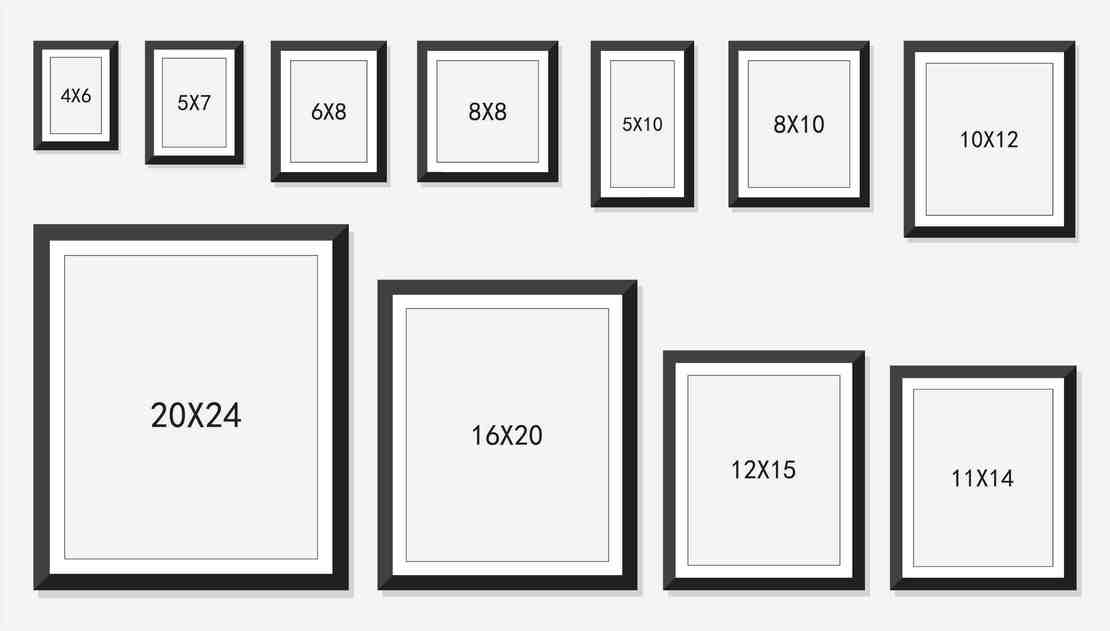
Photo size requirement
- The photo size should be 2 x 2 inches (51 x 51 mm) square.
- The photo must have been taken within the last six months to reflect your current appearance.
- The photo should be in color, showing your face with a neutral expression and a plain white or off-white background.
- It would help if you faced the camera directly with your head centered in the frame, and your eyes should be open and visible.
- Your head and hair should be evident with n, without on the face or the background.
- You should not wear glasses, hats, head coverings (unless for religious reasons), or anything covering your face or head.
- The photo should be printed on matte or glossy photo-quality paper, and the image should be clear and sharp.
- The image resolution should be 600 x 600 pixels but no larger than 1200 x 1200 pixels.
- The head height should be between 1 inch and 1 3/8 inches (25 mm and 35 mm) from the bottom of the chin to the top of the head.
- The photo should have a file size of at least 240 KB but no larger than 10 MB.
How do you fix oversized photos?
There are several online photo editing tools that you can use to fix oversize photos, including:
- Adobe Photoshop Express Editor: This free online tool allows you to crop and resize your photos and adjust their colors and other attributes.
- Fotor is another free online photo editor that offers various features, such as resizing, cropping, and adding effects to photos.
- Canva: This is a popular online design tool that also includes photo editing features, such as resizing, cropping, and adjusting brightness and contrast.
- BeFunky: This is an online photo editor that offers a range of tools for fixing oversize photos, including cropping, resizing, and adding frames and effects.
- PicMonkey: This online photo editor offers resizing, cropping, and other features to help you fix oversized photos.
- Facebook Ads to Get Followers! - December 27, 2024
- ClickUp vs. Slack - December 20, 2024
- Mastering E-Commerce Analytics: A Blueprint for Success





