Pandora is a music-streaming service on various devices, like Android, Windows, Mac OS X, and the iOS operating system. The Pandora problem 3007, or the Pandora session timed out an error message, has lately been reported by many Pandora users. There are several possible causes for this error. First, you may run into this issue if the Pandora music app is corrupted. You can only use the application in the United States because of geo-locking.
The “Pandora session timed out” problem notice will also appear if you try to access Pandora outside the United States. I’ve been using Pandora on my Android cellphone for some time now, and I’ve experienced Pandora error code 3007 while using it outside the United States. Windows, Mac, iOS, and Android users have also experienced Pandora’s faulty code issues. This post will address “Why Does It Say My Pandora Session Has Timed Out?”
Why Does It Say My Pandora Session Has Timed Out?
Pandora sessions time out if you have not interacted with the app for more than one hour due to a corrupted or lost internet connection. The connection loss error 3007 may also appear if you’re using Pandora outside the United States.
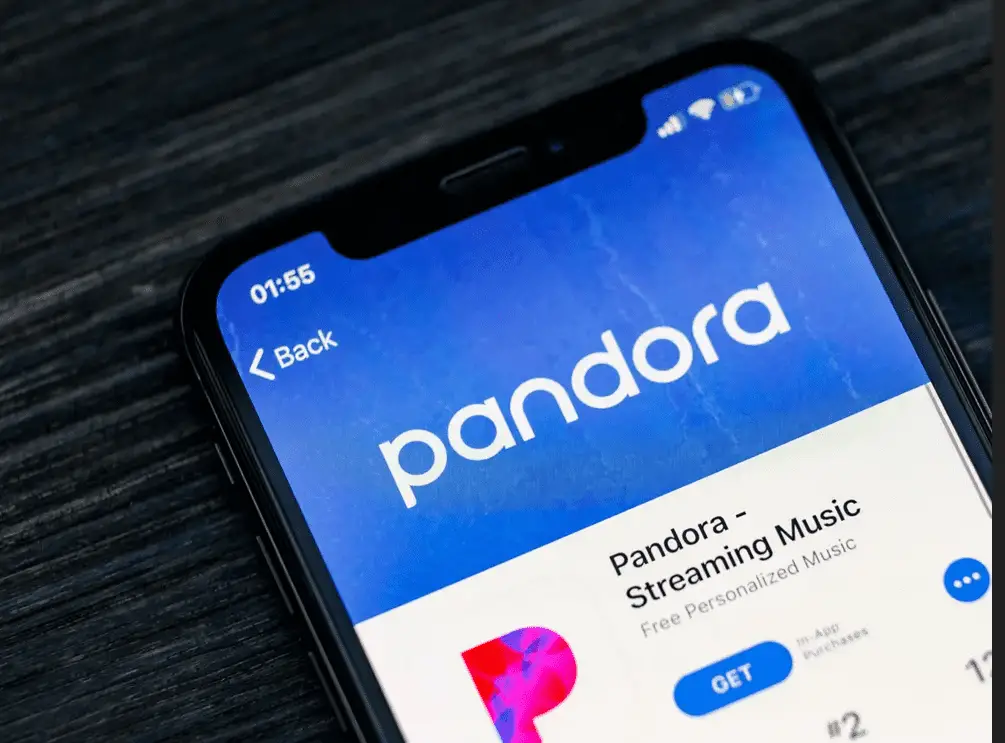
A typical reason for problem 3007 while using the Pandora Android application is this: Pandora session timeouts and lost connections can occur if the data in the Pandora app or program itself is corrupted.
Check to see if Pandora has been installed on your device’s storage. Next, check to see if any power-saving apps are blocking Pandora. The Pandora app may not work if you turn off power saver mode, clean the app data, and re-install it. Ensure your Android version is compatible with the latest version of the Pandora app before using the service.
Error 3007 might occur while you’re using Pandora outside the United States. You may get a VPN app from the Google Play store to get around this problem. Select a server in the United States from the list of available locations by launching the VPN application and selecting that location. Try getting into your Pandora account by opening the Pandora app and attempting to sign in. The VPN will resolve your problem. You may fix Pandora error number 3007 by using a VPN to connect to an American server if you’re outside the United States on a Mac, Windows, iOS, or Android device.
How long before Pandora times out?
The Pandora app will time out (stop playing) after one hour if you do not interact with it. This procedure is created to save bandwidth if nobody listens to the music.
It will automatically cease if you don’t engage with Pandora after an hour while playing music on a website. If somebody is no longer listening, this is to preserve music royalties and bandwidth expenses. While Pandora is streaming music, staying online will protect you from being logged out of the service. Start one of your Pandora stations by logging into your account. After launching the station, go to the Pandora website and begin using it.
Click the thumbs-up or down buttons on each track to skip songs, change stations, or look for new artists and songs. Most actions on the Pandora website, from rating a song to clicking on a link, are counted as interactions and prevent Pandora from timing out. Increasing the timeout period to more than an hour requires upgrading to Pandora One, the company’s premium subscription service. In addition, Pandora One is ad-free.
How Do I Fix My Session Timed Out?
Update the app, restart the device, and clear the cache to fix the session timeout issue.
In most cases, you may resolve the problem by installing the most recent Pandora app update. As long as you’re using an Apple or Android smartphone, all you have to do is go to the Play Store and check for updates. You should immediately download and install any updates that may be available and then try using the app again. The problem should have been self-resolving. If it isn’t, the Pandora session timed-out error must be addressed.
If re-installing the program from scratch doesn’t work, no updates are available to see if that helps. You may also try removing and re-installing Pandora from the Microsoft Store or even the Apple App Store to eliminate the Pandora session timed-out issue on Android, iOS, Windows, or macOS. You can also clear the app’s cache to start over and fix any underlying problems. Then, restart the app and see if it works this time. The Pandora session timed-out error may be fixed by clearing the app usage data. That would require you to re-login, but it should fix the problem.
Why Does My Pandora Keep Pausing Itself?
Due to a Wi-Fi cell signal issue or another app interfering with playback, your Pandora keeps pausing.
If your Pandora app suddenly pauses in the middle of a song or podcast, several possible causes exist. There might be a problem with your Wi-Fi or mobile service, or other applications could be interfering with the playback. The phone’s battery saver may be preventing you from listening to music. It doesn’t matter what’s causing your Pandora app to pause; it’s a nuisance typically straightforward to remedy. Let’s break it up into two camps: Android and iOS users have distinct remedies.
To begin with, try wiping the data from your Pandora app and re-installing it. Open the Settings app on your phone, then hit “Apps.” Tap “Storage” on the Pandora app now. “Clear Data” is the final option. Next, check out the “Device Maintenance” option to see if it fixes the pauses. Tap “Battery” in that window. Set the power-saving mode to “OFF” at this time. ” And don’t forget to deactivate any third-party power-saving program you use. Launch the Pandora app and select “Settings” from the drop-down list when finished. “Audio Quality & Download” (Advanced) and uncheck the option to turn off high-quality audio playback.
Only two ways exist to get Pandora back to working correctly on iOS. To begin, try turning the phone off and on and off again. Delete the program if this is the case. Next, hold your Pandora app icon and select “Delete App” to remove it. Then, re-install Pandora from the App Store and re-enter your account information to resume listening. Next, allow Pandora to pass through any anti-virus or firewall software you use. Occasionally, a Windows firewall or anti-virus might cause Pandora to stop working on laptops or desktop PCs. Streaming Pandora on a desktop or notebook computer is possible with different browsers such as Brave, Firefox, or Edge. The Pandora keeps halting, but the issue can be fixed by restarting your computer.
How Do I Fix Pandora On My Android?
Restart your phone, clear the cache, or uninstall and re-install Pandora to fix it on Android.
When you encounter any difficulty or malfunction on your Android phone, the easiest option is to reboot the device. It’s a safe operation, as restarting the device shuts down, restarts your gadget, and fulfills the other requirements. Rebooting, on the other hand, does not always solve the problem. Your device will need a forced reboot at this point. Hold the Volume Down + Power buttons for ten seconds to do this. In particular, you can resolve app crashes by performing this Volume. Volumeu still have issues with the app, try the following remedy.
Android phones are prone to app-related problems, but emptying the cache partition usually fixes them. Below are the steps to clear the cache partition: Once you’ve done this, hold the power and Volume down buttons for at least 10 seconds. Next, to enter recovery mode, hold the Volume Volume button two while the device is in bootloader mode. After that, press the power key to enter your phone’s recovery volume and Volume into factory settings.
To choose “Wipe Cache Partition,” use the VVolumeUp + Down keys at this point. Then, click the power button on your phone to delete the cache partition. There is a doubt that the problem has been resolved, but if you are still experiencing the same issue, it is most likely due to a fault with the app. If this is the case, uninstall the application and disconnect it from any other program or firmware connected to it. You may lose the downloaded files if you delete the program, but that’s not a huge deal.
Why Does Pandora Keep Closing When I Pause It?
Unstable internet connections result in pausing Pandora.
Pandora’s inability to function correctly on iOS and Android smartphones is due to various factors. Internet problems are by far the most prevalent. The music may abruptly end if the device’s connection is inadequate. The device’s battery might also be to blame for this problem. The low-power mode is automatically activated whenever the iPhone or Android phone runs out of battery. This issue may negatively impact Pandora Music’s performance.
Other music or video streaming services might cause Pandora Music’s sporadic pauses. Most of these apps interfere with playback. Finally, Pandora ultimately stops working intermittently due to the device crashing. Fortunately, Android and iPhone users may use troubleshooting methods to fix these issues.
There is a remedy for every ill that comes along. Fixing this issue is the first thing Pandora Music consumers consider when they experience it. The following are several approaches to fixing Pandora Music’s difficulties. iPhone users have two solutions to fix the Pandora Music app’s halting problem. The first option is probably the most straightforward and quickest. You’ll need to restart your iPhone to get it working again.
In most cases, this tactic fixes the problem and prevents it from recurring in the future. If the first option doesn’t work, try the second one. Try deleting and re-installing the Pandora Music app. Hold down the delete key while hovering over the song’s symbol to remove a song from Pandora. Finally, open the App Store and type Pandora into the search bar. This method resets the app’s data and restores it to its original state. There’s no doubt that this will solve the problem of stopping.
How Do You Reset Pandora?
Acknowledged the following steps to Reset Pandora
- Go to Settings.
- Select the option “Backup and Reset.”
- Reset the device by clicking on “factory data reset.”
A factory reset might be dangerous since it removes all your phone’s data. However, it’s just a factory reset if none of the above fixes the Pandora app’s continued crashing. Back up all your vital data before doing a factory reset on your PC or another storage device. When the factory reset process is completed, your phone will be like a new gadget. Once you’ve re-installed the Pandora app, it won’t crash or do anything else.
Why Does Pandora Keep Stopping When I Open Other Apps?
Wrong sound settings cause Pandora to keep stopping when you open other apps.
The program’s requirements determine the sound settings in each app, and they cannot be changed. Pandora’s audio may stop if you’re playing a game or using an app that demands sound. Our app cannot override another app’s sound settings or other features. We recommend trying the following steps to see if it helps if this is the first time you’ve been unable to listen to music while playing this game.
Acknowledge the following steps to solve the issue:
- Go to settings.
- Select “Apps” from the drop-down menu that appears.
- Select Pandora.
- From the storage data menu, select the Clear Data button.
- Return to the Pandora App and sign in again.
- How Do You Refresh a Pandora Station?
- Acknowledge the following steps to refresh a Pandora station:
- Choose the Pandora radio station that you want to refresh.
- Next, select “Station Details” from the drop-down menu under the station’s name.
- To remove a seed from a station, click the “X” next to the seed’s name.
- Expand the list of tracks that have been thumbed up and thumbed down. If you no longer want a track, click the “X” button next.
Listening to Pandora Internet radio is like listening to a radio station curated by an algorithm based on your favorite music. Additional artists and songs may be seeded into the station, and you can use the thumbs-up/down mechanism to alter the genre of music played. Removing the previously established preferences is the only way to restore a station to its default configuration.
Is There a Time Limit on Pandora?
Yes, Pandora ends after 40 hours of stress on Android mobile.
As of this writing, Pandora allows users to continue listening for as long as they desire without a price, mainly because it has discovered various ways to limit the amount of time you spend listening. On September 1, the most popular Internet radio provider, Pandora, will remove its previous 40-hour time limit for mobile music listening. The business, however, claims it has discovered how to keep listeners engaged for extended periods.
Suppose you don’t want to pay to subscribe to Pandora. In that case, you’ll get 40 hours of free music every month, after which you’ll have the opportunity to pay a one-time price of 99 cents for the rest of the month or sign up for the premium service, which gives you access to limitless music that isn’t interrupted by ads. In addition, in September 2011, Pandora removed a hearing limit for desktop users. However, on Thursday, Pandora’s financial head, Michael S. Herring, said that the business does not foresee a significant increase in hours when the cap is eliminated.
As opposed to the “blunt instrument” of a cap, he stated that techniques like skip restrictions and other measurements would better govern Pandora’s listening patterns. After putting the cap in place, he calculated that listening time had fallen by 10%. So it’s unlikely, he continued, “this will step back up again.” The Pandora CEO also said the company had discovered a way to generate more money off those hours above 40. Despite this, Pandora predicts that its rise in subscribers will not be as rapid as it has been in the previous six months due to removing the restriction on premium subscriptions.
Herring made remarks during a conference call to discuss the company’s second-quarter fiscal performance. As mobile revenue overgrew, Pandora’s top line saw huge improvements, but investors were concerned about the company’s negative profit prospects due to further investment in development. In addition, they reduced the percentage of revenue spent on content acquisition in the most recent period due to the company’s improved control over licensing expenses. As a result, although it has the #1 spot in the Internet radio industry, its future is questionable as Apple prepares to launch iTunes Radio this autumn.
Why Does Pandora Keep Skipping Through Songs?
Pandora keeps skipping through songs because the high-definition audio mode is on, and you have an anti-virus or unstable internet connection.
The internet connection is among the most common causes of Pandora streaming stopping working. Like other streaming services, Pandora requires a reliable internet connection to function correctly. Streaming a song on Pandora will be cut off if the internet connection isn’t working at full capacity. Use an internet speed test website to verify the functionality of your internet connection.
Speedtest.net is a free tool that can tell you how well your current internet connection operates. If you have a functional internet connection, it’s time to look into the possibility that your Pandora service is being interrupted for other reasons. On Pandora’s mobile applications, you may choose between two different audio quality levels based on your internet connection. Choosing “high-quality audio” may result in the audio being skipped if the internet connection weakens.
Acknowledge the following steps to solve this problem:
- Open the Pandora app on your phone.
- Open Pandora’s main menu by clicking the three-lined icon in the upper-left corner of the program.
- Go To “Settings”
- Select ‘Advanced’
- An option for “higher quality audio” will be available in the Advanced menu, and you may customize the checkbox next to it according to your internet connection speed.
- To avoid Pandora tracks fading off, ensure that this box is unchecked. Your music’s better audio may be causing interruptions since it’s buffering.
- You may be preventing Pandora from streaming correctly on a computer equipped with anti-virus software. First, open the software’s menu to ensure your anti-virus software is not blocking Pandora. Of course, you may always allow Pandora if your anti-virus program blocks you from accessing the site.
How Do I Stop Pandora From Running In The Background On Android?
Click the pause button to restart Pandora, then hit the “Pause” symbol to stop Pandora from running in the background on Android.
You may listen to free Internet radio on Pandora. When Pandora is open, you can see the album cover and radio controls, but if your iPhone has iOS 4 or later, Pandora will also run in the background. It would be best if you manually stopped the Pandora radio station. It is possible to run many applications simultaneously on the iPhone thanks to multitasking in iOS 4. Pandora is one of the programs that will run in the background while you use another one, even if they aren’t compatible.
In contrast to other applications, Pandora will continue playing music even if you press the “Home” button and then return to the home screen. Tap the “Pause” symbol on your iPhone’s bottom right corner to pause your Pandora station. If you return to Pandora before restarting your iPhone, the music will stop, and you may resume where you left off the next time you access Pandora. If you shut it off, it won’t remember what music you listened to the last time you used the app. Your latest song may be “forgotten” if the program is stopped for an extended time, even if your phone has not been restarted.
However, even if you’re using another app, Pandora will always stop playing whenever you answer the phone. Similarly, the program will cease immediately when you press the “Call” button. As soon as the phone call is over, Pandora will restart playing the song that was playing when the conversation began. Pandora cannot be silenced by pressing the mute button on the side of your phone. The volume slider in the app or the vVolumecontrols on the side of your phone may both be used to lower temporarily or silence Pandora. On the other hand, buttVolumeou can adjust the Volume of incoming calls and other notifications.
How Do I Remove PandoraVolumeols From My Lock Screen?
Press andVolumethe widget. Move it to the remove section, and the Pandora controls on the lock screen are gone.
ApplVolumec or any other music streaming app on your iPhone will trigger the appearance of the iOS music widget while a song is playing. On the iOS lock screen, you may interact with a permanent music widget. If you play the tune for a while and stop it, it will disappear. You may do this by pressing the Play button on the widget and pressing the Pause button to stop playing. If you want to leave your iPhone alone for a bit, you can now do so by pressing the side button. In most circumstances, it will remove the music widget from the iPhone’s lock screen. There are more solutions below if this one doesn’t work.
Another common issue with iOS is that connecting your iPhone to your vehicle stereo and other Bluetooth speakers or headphones will play whatever recent soundtrack was played from an app. Connecting your iPhone to a Bluetooth device and turning it off will eliminate the music widget from your lock screen while not in use. The Control Center’s Bluetooth toggle is the quickest way to disconnect the iPhone from Bluetooth devices. Go to Settings > Bluetooth, hit the I button next to the connected device, and tap Disconnect to remove it from iOS.
Apple Music’s lock screen widget presents users with suggestions for songs and podcasts they might like to listen to from the app’s library. It doesn’t matter if you’ve just heard a song or how long ago it was. It’s not a glitch but rather a Siri function activated by default on iOS. If you’re listening to something, Siri will pop up suggestions on the lock screen, home screen, and within applications. You may easily turn off this option in your iPhone’s settings. Open the Settings app on your iOS device and choose Siri & Search from the Siri drop-down menu to turn off Apple Music recommendations.
Why Does Pandora Turn Off When My Phone Locks?
Pandora Turns Off When My Phone Locks because you have enabled auto turn off.
Acknowledge the following steps if your Pandora turns off when your phone locks:
- Launch the Pandora app.
- Touch the three vertical lines symbol in the upper left corner of the screen.
- Go to Settings
- Select “Advanced” from the drop-down menu.
- If you want to keep the screen on while Pandora is playing music, tap the button next to Enable Auto-Lock.
Listening to music and keeping Pandora open to check what tune is playing is a common practice for many people. If this is the case, you may occasionally become accustomed to touching the screen to prevent it from shutting off. Pandora will have its auto-lock setting independent of the rest of your iPhone’s auto-lock settings. If you want to keep your screen on while Pandora is playing, you may discover and modify the option in our instructions below. As a result, you might also want to keep your phone charged or get a portable charger with you.
Conclusion
Popular music streaming software Pandora has more than 250 million registered users. However, streaming music on Pandora may be unpleasant if tracks stop playing while in progress. Slow internet connections are the most prevalent reason music stops off during playback. Using a lower-quality audio option and improving your internet connection will allow you to listen without interruption. Pandora is available in two flavors: a premium version that costs money or a free version with ads.
Suppose you’re willing to pay a monthly subscription price. In that case, you may enjoy Pandora Premium, which includes selecting and playing every song, downloading songs, and avoiding commercial interruptions throughout your music-streaming session. However, you may encounter annoying pauses or cuts while listening to music on Pandora.
- Facebook Ads to Get Followers! - December 27, 2024
- ClickUp vs. Slack - December 20, 2024
- Mastering E-Commerce Analytics: A Blueprint for Success






