There are several different command lines that you might be referring to when you’re talking about Command Prompt. They’re all related, but they each work and look slightly different.
The Windows Command Prompt is perhaps the most basic command line type, often called “Command Prompt” or “cmd.” It can be accessed via the Start menu in all recent versions of Windows. If you know how to use Command Prompt on one Windows PC, it’s pretty easy to learn how to use it on another.
Command Prompt is mainly used by experienced system administrators, developers, and people who want to try advanced keyboard shortcuts (like copy and paste). But ordinary users who wish to do some basic tasks can also find using CMD useful sometimes, for example, when trying to delete a stubborn file or fix a problem with their computer.
The other types of command lines often reference Command Prompt or cmd: the power user version of Microsoft’s operating system that’s accessible from within an administrator mode session called Windows PowerShell or PowerShell for short (the one with blue-green interface), and the built-in Unix environment called Ubuntu on Windows that was added in newer versions of Windows 10. Both Administrator: Command Prompt (formerly called cmd.exe) and PowerShell run in administrator mode by default. In contrast, Ubuntu runs from a virtual machine environment whose actions are isolated from everything else on your PC.
What is a Terminal?
The Terminal, the command line or Command Prompt in Windows or Shell, represents a command-line interpreter. This environment accepts text input and provides text-based output. Programmers and administratorTerminale Terminal to execute entered commands and perform administrative functions; they can troubleshoot and solve PC issues quickly.
To run Terminal in Windows, you must Press Windows+R to open the”Ru” box and then Type the” cm” command to open a regular Command Prompt.
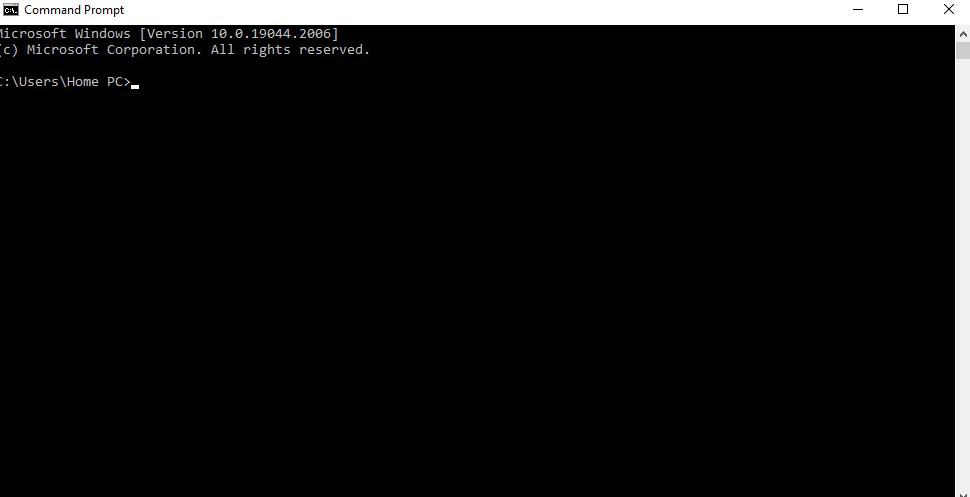
To run Terminal in Linux, you must go to Applications, Accessories, and Terminal. See the image below:

Now that you know to Terminal Terminal, the next thing you need to learn to open fileTerminal Terminal:
How to Open a File in Terminal?
In Linux Terminal, you can open a file using the command” open” and then put the full path to the file, file name, and file extension. For example, to open a jpg image in the folder” Pictures,” you need to type:
open ~/Pictures/filename.jpg
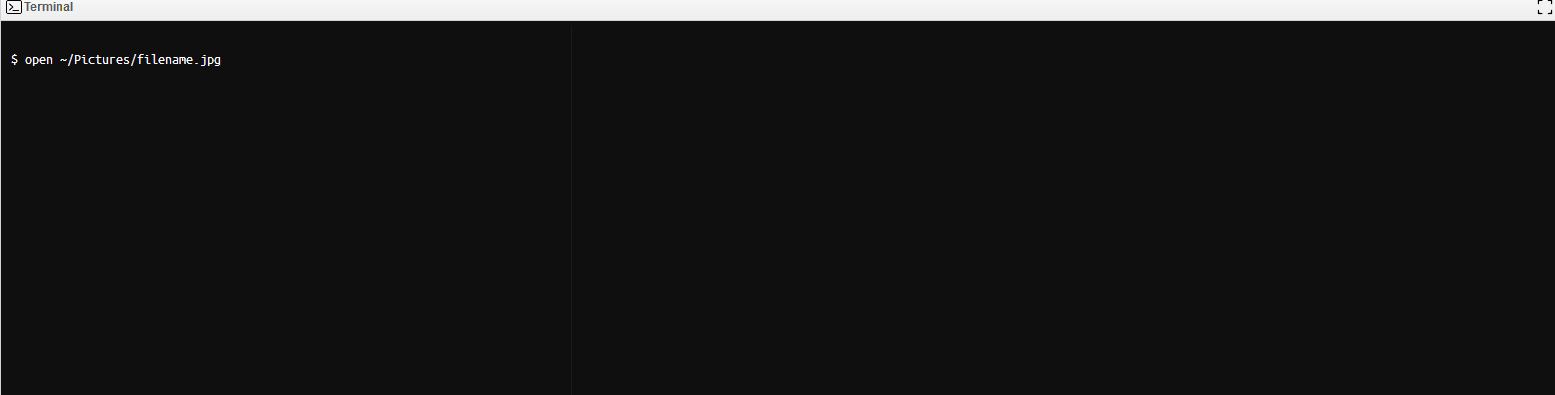
Additionally, if you want to open the file in the Linux Terminal and define an application, you can use the command “open -a “Qui”kTime Pl” yer” ~/Folder/so”e filename. Extension.
open -a "QuickTime Player" ~/Videos/video.mp4
You can go even further and define two paths, one for an app that needs to open the file and one path for the file, such as:
open -a /some_path/application.app /some_path/file.mp4
If you need a command to open the URL, you need to use the following:
How do I open a file in Windows Terminal using the command prompt?
To open a file in the command prompt, you must find the directory using the CD command and then type the filename. Extension. For example:
image.jpg
See how I can open the Power.jpg file from the Combine directory on my PC:
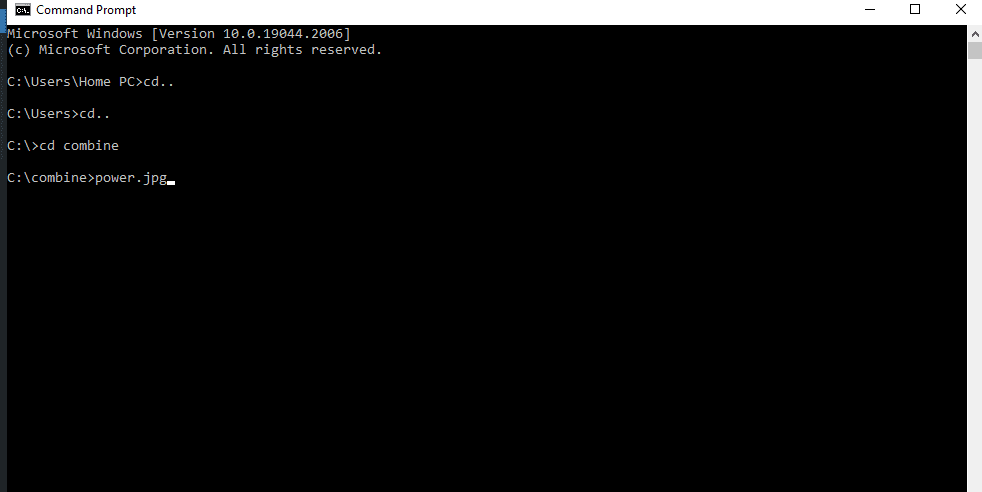
- Facebook Ads to Get Followers! - December 27, 2024
- ClickUp vs. Slack - December 20, 2024
- Mastering E-Commerce Analytics: A Blueprint for Success






