Netflix is a streaming service that provides its services with an Internet connection. This allows users worldwide to watch movies, TV shows, and other entertainment without adverts on a device like a Mobile phone, Smart TV, Computer, or Tablet. This is one of the biggest Over-the-top platforms globally, with subscribers streaming every minute and second.
If you encounter a connection problem, you will likely receive an error code NW-1-19. As we move on, I will explain what this means, why it happens, and how to fix it.
What Does Error Code NW-1-19 Mean on Netflix?
When you see this error code NW-1-19, it simply means your device is out of connection, and your Netflix can only work when you provide an internet connection to your device.
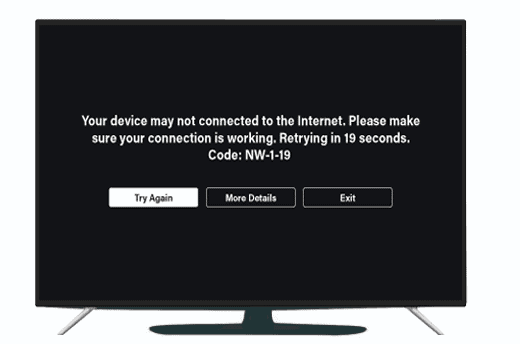
However, you have an internet connection, and your server allows you to stream Netflix. When you try to use an available internet connection, the internet provider likely doesn’t allow for streaming, and you may encounter this error. However, you may have to connect to a network service where streaming on Netflix is permitted; you can only be sure to enjoy Netflix without internet connection issues.
What is the Code for Netflix NW-1-19?
The Netflix NW-1-19 error code describes an internet connection loss. Usually, the problem is your internet connection. However, internet connection loss can appear if there is a problem with the Netflix streaming connection when restarting the Netflix app.
The problem can be your internet provider, cable, or Netflix streaming connection. For example, you could be using your Mobile device, Television, or Tablet, and then a code appears as NW-1-19. This error code signifies that you need an internet connection or are out of the internet.
Why Does My Netflix Say Code NW-1-19?
Netflix NW-1-19 code appears if you’re about to stream on a network that doesn’t allow streaming or your internet provider is experiencing server disruption. Netflix can give you this error code if there is a hardware issue.
Whichever is the problem, there are a few things you can try:
- Checking with another device connected to the internet, you don’t have a problem if the device can connect adequately. If it can’t, you might have to check with your network provider’s website to know why that happened, or you can wait to see if it’s an internet outage from your server till the internet service restores and you can connect Netflix again.
- If you have a VPN (a virtual private network) connected, you can try turning it off because it could disrupt your connection to the Netflix app. Disabling it could fix the problem.
- Turn your router off and on to restart it, which means you disconnect the router, wait for 45-60 seconds, and plug it back in. After this, try connecting to Netflix again.
How Do I Troubleshoot Netflix?
If you’re using Netflix on your Mobile phone, try restarting your mobile device and trying Netflix again. You can also reset the Netflix app.
Remember, troubleshooting the app may clear movies you have downloaded to your device. Click “Settings” at the Home screen, scroll down to the Netflix app, click on it, and switch the Reset button “On.” Close the Netflix App, open it again, and connect to Netflix.
If you are using a Smart TV, try restarting your device, turning it off, unplugging your power cable, leaving it off for 60 seconds, plugging back your cable, turning it back on, and trying connecting Netflix again. Again, you can’t see when you are about to watch a movie or a TV show. Try signing out of Netflix and back in, and if you see an Error, Select “More Details” and click “Sign out” or “Reset.”
Why is Netflix not Connecting to WIFI?
It can be due to your Internet connection. So basically, your internet connection problem is preventing your Netflix from connecting.
This means you need to fix your Internet connection. Follow these steps to resolve the problem:
- Firstly, be sure your internet connection is allowed to stream Netflix. If you use a public internet connection, check if the network admin will enable Netflix to be streamed. If you’re using your Mobile network, be sure your network accepts Netflix’s suggested speed rate.
- Restart your modem and router, turn them off, and unplug the cable. Wait for about 45 seconds, then put the cable back in. Wait until the lights are not blinking, then put the cable back in the router and wait until the lights are not flashing. Finally, switch on your device and connect to Netflix.
- If you’re using an iPhone, restart using the side and volume buttons, press and hold simultaneously until the slider appears, and then slide to turn off. After 15 seconds, turn on your mobile device and try connecting to Netflix again.
- Turn off the VPN if you’re using one. It can cause problems at the exact time and change what movies are available to watch.
- If you have done this, and the problem persists, contact your Internet service provider to determine if your router is set up correctly.
How Do I Fix Code NW-1-19?
When you see this error code, it simply means there’s an Internet connectivity issue. To fix this, follow these steps:
- If you use a Smart TV, make sure your network is set up for Netflix use and that it’s connected to the internet. You should also restart your device and your home network and check your Wi-Fi signal.
- If you use a Playstation, check to ensure your network is set up to function with Netflix, switch your device off and on, check your DNS settings, and turn off and on your home network.
If you’ve applied this but the problem is still not fixed, contact your service provider to determine where the problem is likely to come from.
How Do I Reconnect my Netflix to the Internet?
Before you can access the Netflix platform, you need a connection to the internet.
To do this, check with your router and modem and make sure they are set up correctly and that your internet service provider allows Netflix streaming. Switch off your router and modem, unplug it, wait for a few seconds, and plug it back in. Please switch it on and try connecting to Netflix again. Open the app, log in to your Netflix account, and connect.
If you are connected to a VPN, switch it off and directly connect to your home network. Switch your device off and on, restart your home network, check your Wi-Fi signal, and try Netflix again.
Why Does Netflix Keep Saying Error?
This could mean a connection issue with your Netflix, and it keeps saying error.
There could be a few reasons why this is happening. For example, it can be an issue with your device or your Netflix account or Netflix app. Here, you can try easy troubleshooting steps; this means restarting your device by switching it off, unplugging it, waiting 20 seconds to plug it back in, turning it around, and checking your router and modem to see if they’re connected properly.
However, you can uninstall and re-install your Netflix app to be sure it’s not the problem, or you can update your Netflix app.
How Do You Connect Netflix to a New WIFI?
Relatively easy to do.
If you’re using a Smart TV, here is how:
- First, go to the settings menu and open it using your Smart TV remote.
- Check for the Network settings.
- When you find your New Wi-Fi network, please select it and enter your password using the remote control.
- After this, your New Wi-Fi is set up and ready to connect with Netflix.
- Go to your TV remote; a button will enable you to open and view the list of Apps. Click on it and select your Netflix app. Now sign in to your Netflix account to watch entertaining TV series, movies, etc., on your Smart TV screen.
If you’re using a Smartphone, here is how:
- Open the settings menu on your Smartphone
- Check for the Network settings
- Select your new Wi-Fi network and enter your password when you find it.
- Now your device is ready to be connected to Netflix
- Open your Netflix app, sign in to your Netflix account
- And now connected and can watch all the entertainment you love online
Why Does My Netflix Say No Internet Connection?
This means you are not connected to the internet and would need an internet connection to proceed.
This can be fixed, no worries at all. Be sure to connect your device to an available network that allows for Netflix streaming. Check if your internet subscription isn’t finished or needs a new subscription plan. You have probably exhausted your internet and lost connection to your server. It could also be your internet service provider experiencing a network outage and waiting until it returns.
The above could be a reason for trying to connect to Netflix again.
- Facebook Ads to Get Followers! - December 27, 2024
- ClickUp vs. Slack - December 20, 2024
- Mastering E-Commerce Analytics: A Blueprint for Success





