If you have owned an iPhone for any significant amount of time, there’s a good chance you’re already aware of a frequent bug. While using the messages app, I discovered that more than one of your messages was not sent.
What do you do when the iMessage doesn’t say delivered?
If your iMessage doesn’t say delivered, the first step to try to fix the problem is to go to Settings, then Messages, and then Turn off iMessage. Wait a few seconds, and then turn on iMessage again. Usually, if you try to send an iMessage, this procedure can fix the current glitch, and you can send an iMessage.
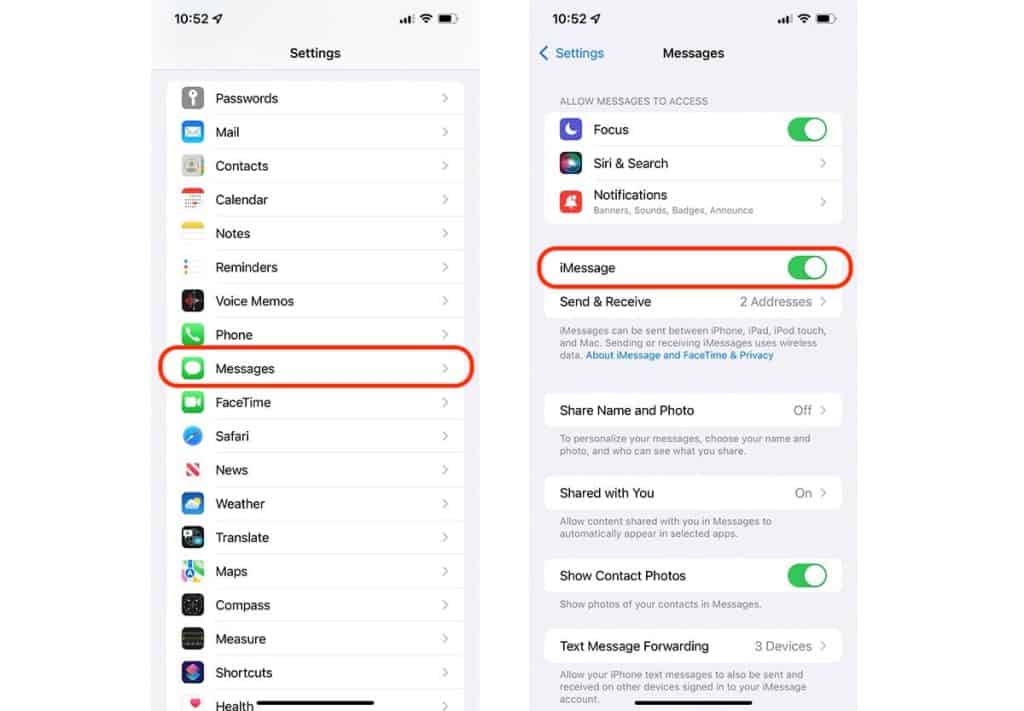
However, if you can not fix the problem using this procedure, the next thing you need to test is your internet connection. If your internet connection is weak or you do not have an internet connection, you can not send an iMessage.
When communication is not marked with the comforting “Delivered” sign, it might be one of a person’s most aggravating experiences. You are not entirely powerless; the following are typical troubleshooting and resolution strategies for this vexing issue.
Try this idea to fix the problem:
Check to ensure that iMessage is activated.
You could also see an error notice under Messages that reads “Waiting for Activation.” This is quite possible. Suppose you acquired your iPhone less than a day ago, and you encounter this warning when you send an iMessage. In that case, it usually indicates that the phone’s services have not yet been adequately authorized and that you just got your iPhone.
In that circumstance, the most prudent thing to do is sit tight until the phone’s activation process is finished. But if you’ve had the phone for more than a day and you’re still seeing that message, check to see if the most recent software update has been put on your device, and then get in touch with your carrier to find out if there’s an issue with the way your message is configured. If the problem is unresolved, customers are encouraged to contact Apple’s customer care for assistance.
If iMessage is turned off, turn it on.
It’s no secret that the iMessage bubble is blue. Sending one or more messages in green bubbles indicates that they were sent using a short messaging service (SMS). Some plausible explanations for this event include the following. It’s possible that the recipient does not use an Apple product.
Since iMessage is only compatible with Apple products, this is not surprising. The conversation will fail if iMessage is disabled on either your phone or the recipients. Start the Settings app, choose Messages, and then make sure iMessage is enabled on your device by swiping the button to the right if it is not already.
It would help if you tried restarting your phone.
If you have reached this step and cannot send or receive messages on your iPhone, you should attempt to restart it. There may be an issue with the network on your phone or with the Messages app; in this case, rebooting the phone will repair the problem.
It would help if you held while the other party’s phone connected.
Not all failed deliveries are created equal. After pressing the send button, there are two possible outcomes: either the message will be delivered without any indication of its status, or a red alert will show saying “Not Delivered.” If the app still doesn’t indicate delivery after waiting a while, the receiver’s cell phone is probably either off, in flight mode, or experiencing a weak connection.
In any case, the communication has not gone out yet; however, it will. Just chill out. If you’re interested in the alternate resolution, keep reading.
Check Your Internet connectivity.
A lack of internet connectivity is the most prevalent reason for the red screamer and “Not Delivered” to appear alongside a message. To send an iMessage, your device must be connected to the internet; this might be over WiFi or cellular data, so if you don’t have either or are using flight mode, the text won’t go through. Testing its WiFi and cellular signal strengths ensures your mobile device can connect to the internet and towers.
Possibly resend it or convert it to a typescript message.
If your text hasn’t been sent, but you’re confident in your net assembly or have just upgraded your internet service, try sending it again. Select Try Again from the option that appears when you tap the red screamer. If it doesn’t work, try sending it as a text message to determine if the issue is exclusive to iMessage. Remember that sending a Short message will use your smartphone’s texting service package; also, you may be charged a price if it is successful.
- 6 Proven Ways SaaS Founders Actually Get Customers (With Real Examples) - December 17, 2025
- Facebook Ads to Get Followers! - December 27, 2024
- ClickUp vs. Slack - December 20, 2024






