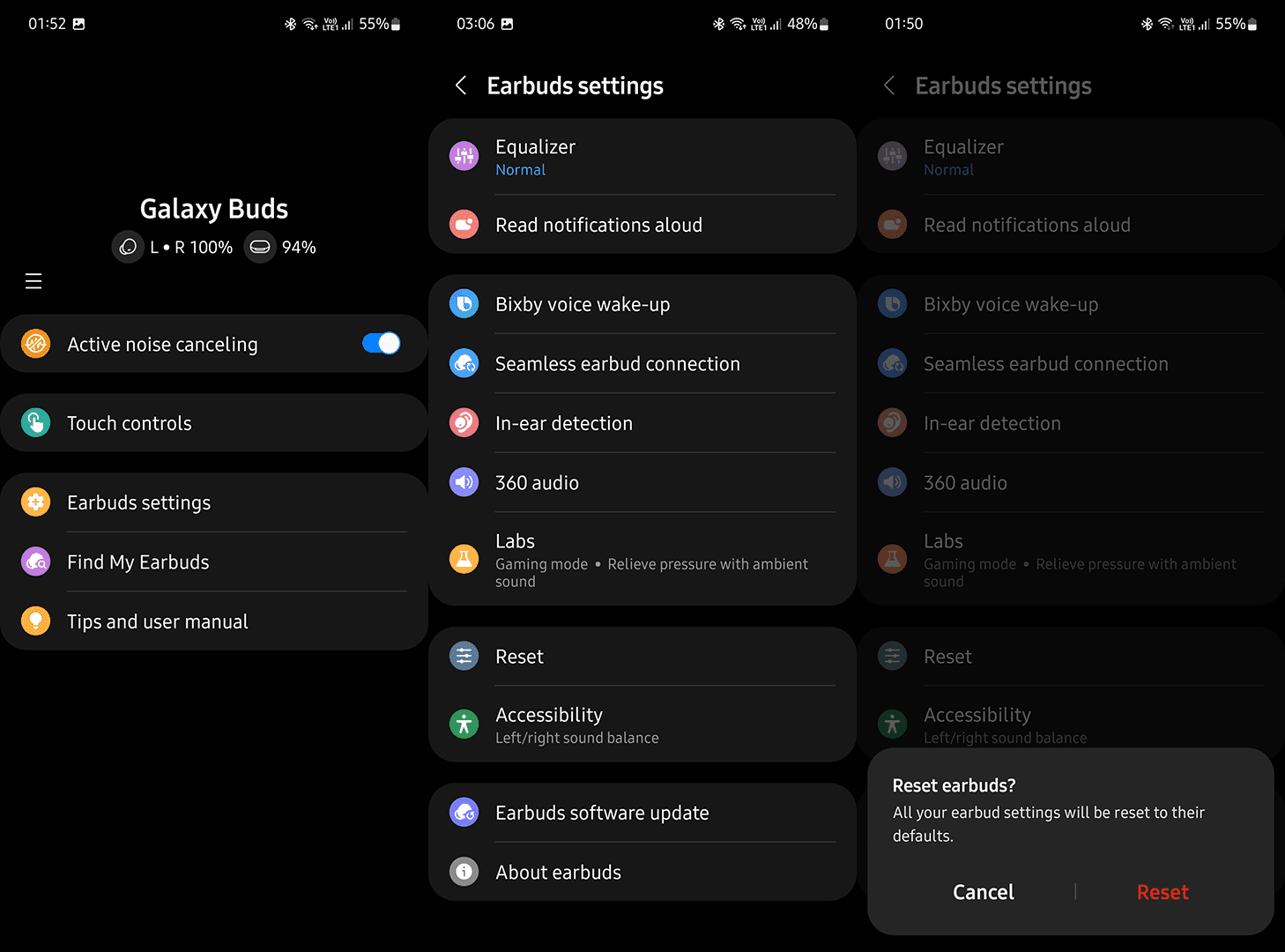Samsung Galaxy Buds are a wireless earbuds released by Samsung in early 2019. They are designed to be used with the Samsung Galaxy S10 and other newer Samsung smartphones. The earbuds feature a wireless charging case, touch-sensitive controls, and support for Bixby and Google Assistant.
The Galaxy Buds have received mixed reviews. Some reviewers like the design and sound quality, while others find them uncomfortable to wear and criticize the lack of features compared to other wireless earbuds on the market.

There are a few reasons why one side of your Galaxy Buds may be quieter. One possibility is a poor connection between the buds, which can be caused by either a problem with their pairing or physical damage to the connector. Another possibility is that there are issues with the Bluetooth connection between your Galaxy Buds and your mobile device. If so, you can try troubleshooting steps to address the problem.
Why Is One Side Of My Galaxy Buds Quiet?
Your left or your right Galaxy bud side can usually be quiet because of obstruction in the earbud, such as earwax buildup or dirt. In rare cases, the problem can be a malfunctioning speaker, damaged wiring, or glitch in the audio processing.
The first thing you can do is try playing music at total volume with Find My Buds. Sometimes, this can fix the problem.
I fixed my earbuds by simple cleaning.
How to clean Galaxy Buds?
Ear tips can be removed by gently pulling on them. If they are dirty, they can be cleaned with mild detergent and water. The small perforated metal cover on the earbud can be cleaned with 70% isopropyl alcohol. The black proximity sensor and metal contacts can be cleaned with a cotton swab dipped in alcohol.
In my case, I used simple cleaning wipes like the one below. You need to remove silicone earbud tips and clean them using a wipe with alcohol:

To clean your Galaxy Buds, gently wipe them with a soft cloth or use the cleaning tool that comes with the earbuds. You can also use a damp cloth to remove stubborn dirt or earwax. If your Galaxy Buds are still not working correctly after cleaning them, you may need to replace the earbuds.
Reset Galaxy Earbuds
To reset your Galaxy Earbuds, go to the Galaxy Wearable app and select Earbuds settings. From there, select Reset and then tap Reset again to confirm. Doing this will restore your Galaxy Earbuds settings to their default values.
Please see the image for how to reset Galaxy earbuds on your phone:
Reset Galaxy Earbuds using the button
If your Galaxy Buds stop working or you’re having trouble connecting them to your phone, you can reset them by following these steps:
- Take the earbuds out of your ears and ensure they’re turned off.
- Press and hold the button on the back of the chargthey’ree for about 10 seconds until the LED light on the front flashes red.
- Put the earbuds back in your ears and press and hold the button on each earbud for about 5 seconds until you hear a chime.
- The earbuds will now be reset and should work correctly.
Ideas of what to do if resetting or cleaning does not help
If you want to fix the left or right earbud in Samsung Galaxy, you can try these ideas:
Software update
You first need to open the Settings app on your Galaxy Buds. From there, scroll down and select “Software update.” If an update is available, you can download “all of it from there.” Make sure that your Galaxy Buds are fully charged before you start the update process, as it can take some time. Once the update is installed, you will be able to enjoy all of its new features.
Try to Disable/enable ACC audio on Galaxy Samsung
Disable ACC audio:
- Open the Settings app on your Samsung Galaxy phone.
- Scroll down and select “Sounds and vibration.”
- Tap on “Audio output mode.”
- Select “No audio or “Put” if you want to “disable A “C audio or “Audio “output (A “C)” if you’re going to enable it.
Enable ACC audio:
- Open the Settings app” on your Samsung Galaxy phone.
- Scroll down and select “Sounds and vibration.”
- Tap on “Audio output mode.”
- Select “Audio output” t (ACC).”
Try disabling “le and t” and enabling “Phone c” to tell” transmedia audio” in the Bluetooth device details.
You can disable a “d ena “le “Phone lsls” and “Media audio” in the Bluetooth device details in Gal” xy Samsung” “First, go to the Settings menu and select “Bluetooth. “Once you are in the Bluetooth menu, you will need to find” the device “for which you want to modify the settings and then select “More options,” located at the bottom of the screen. After selecting”” ore options,” “a new menu will pop up with a list of settings you can “modify for th “t specific device. From this menu, you can disable or enable “Phone calls” and “Media audio.” The second way to turn these on and off “these settings” s is “by using the “Bluetooth app. To do this, open up the Bluetooth app and select the cog wheel in the top right-hand corner of the screen. Once you have selected the cog wheel, a new menu will pop up with a list of settings you can modify for that specific device. From this menu, you can disable or enable “Phone calls” and “Media audio.”
Sometimes, this can help your earbuds.”
- Facebook Ads to Get Followers! - December 27, 2024
- ClickUp vs. Slack - December 20, 2024
- Mastering E-Commerce Analytics: A Blueprint for Success