In articles and everyday communication, we often use the word “proxy.” But what is a proxy? Why do I need a proxy on my iPhone?
What are proxy servers?
Proxy servers, or “authorized servers,” are server applications that represent the function of a firewall and filter in network communication. Proxy servers improve security. When an Internet user sends a request for some Internet content (web page, images, etc.) via his ISP or local network (in the case of an intranet), the proxy server makes a web request, collects the response from the web server, and forwards the request to your browser.
For example, suppose your company does not want you to use the resources of your network and the Internet to search for some “inappropriate content” (read “erotic”). In that case, the proxy server will set a filter so that the server will reject your every download request (of such content). If, however, you have access to such content, then the server will provide and deliver it for you.
But not to confuse you, a proxy server doesn’t work as a modem. It will first “look” in its “cache” whether the requested page may not be there. If there is no requested content in the “cache,” they will contact the appropriate server and request a website from the Internet using a unique IP address of the content. For users, the proxy server is an invisible component of the network. Proxy servers improve performance by providing frequently requested content from the Internet and filtering and rejecting requests that the owner does not consider appropriate in both directions – to the local network and from the local network to the Internet.
How to Turn Off Proxy on iPhone?
- Open the Settings option on your iPhone. Tap the icon on the Home Screen.
- Tap on the Wi-Fi option.
- Tap on the blue circle. In some iPhone models, the letter “i” is inside the circle.
- Find HTTP Proxy and tap “Off” to turn the proxy server off.
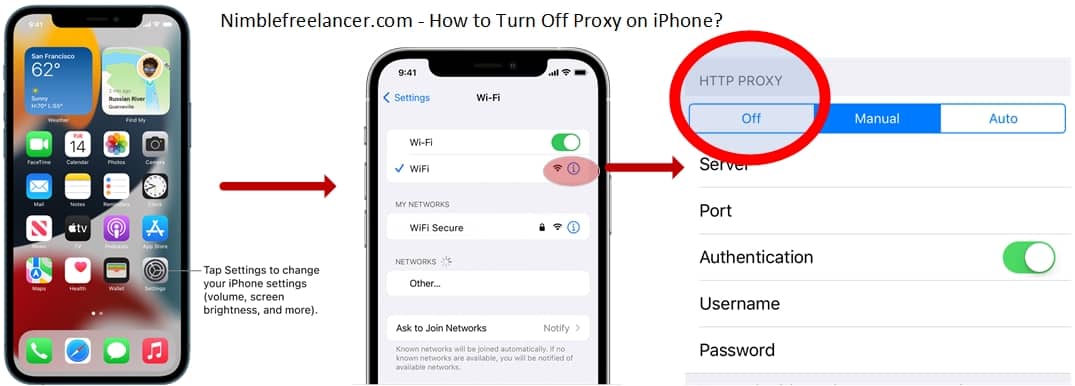
If you have an iOS device and are trying to connect to a Wi-Fi hotspot at work or school, you may need to set up a proxy server so that your device can make outbound connections to websites outside of your local area. The process is simple, and you can do it in just a few steps:
Open Your Settings
Go to Settings > Network & Internet > Proxy to set up proxies for iPhones and iPads. Next, click the name of the Wi‑Fi network you’re currently connected to. Next, scroll down at the bottom of the page until you see the “HTTP proxy” option. By default, this setting is turned off. To turn it on, select the toggle switch next to it. You’ll then be prompted to enter information about the proxy server you wish to configure. Your Apple device will use this proxy server when making outbound requests to sites like Facebook, Twitter, etc.
Determine Proxy
You’ll first need to determine what kind of proxy you want to use. Sometimes, your iPhone or iPad will use Web Proxy Auto-Discovery Protocol or WPAD. This standard protocol allows your device to detect available proxy servers on the network. If your Wi-Fi router supports it, you should already be able to access the WPAD configuration page. Otherwise, it would help if you used an automatic proxy configuration script.
Set up a proxy using the PAC file.
The easiest way to start using a proxy server is through an automatic proxy configuration script (a.pac file). To set this up, you need to manually specify the URL of the proxy server’s configuration file. To do this, select “Manual” on the HTTP Proxy menu. Next, enter the IP address of the proxy server into the Server field and enter the port number required by the proxy server into the Port field. Your organization or proxy service provider will provide you with these details. If your proxy requires a username and password, ask them from your organization. Afterward, enable the “Authentication” option and input the necessary information.
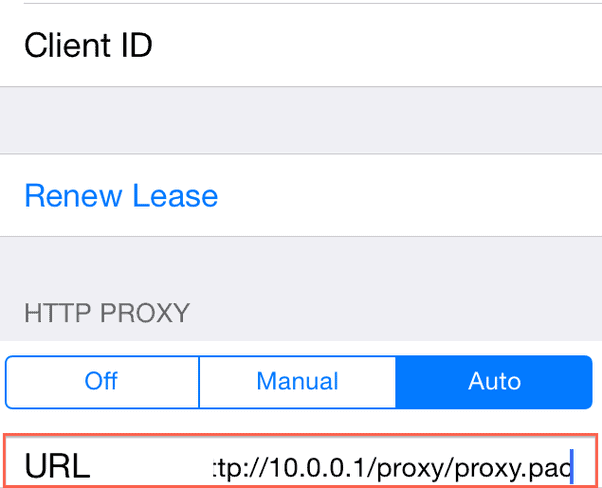
Test Connection
To test if your settings work correctly, open Safari on your iOS device and visit a website like Google.com. If you’ve configured the correct proxy server, you should now be able to view the site without any problems. Remember to check all the information twice before entering them. Incorrect information will lead to issues connecting to the Internet. For example, if you’re trying to go to a website on Safari, the page will say, “Safari cannot open the page because the server cannot be found” on the page. When this happens, you have to go back and ensure that the information entered is correct. Things to Remember: Proxy settings are different for every Wi-Fi network. While you may have one proxy server defined for one Wi-Fi network, you might need a different one for another. If ever you need to change the proxy settings for Wi-Fi networks, follow steps 1-4 above again, and you’ll be good to go.
- Facebook Ads to Get Followers! - December 27, 2024
- ClickUp vs. Slack - December 20, 2024
- Mastering E-Commerce Analytics: A Blueprint for Success




