As the digital world grows, retail apps like Best Buy have become essential tools for convenient shopping. They offer the ability to browse, compare, and purchase items from the comfort of your home or on the go. Yet, with all the benefits they bring, they also introduce a set of new security concerns. Thus, knowing how to log out of these apps properly is crucial.
This article will walk you through a step-by-step process to sign out of the Best Buy app on your mobile device. This process helps to protect your personal information and ensures your Best Buy account remains secure.
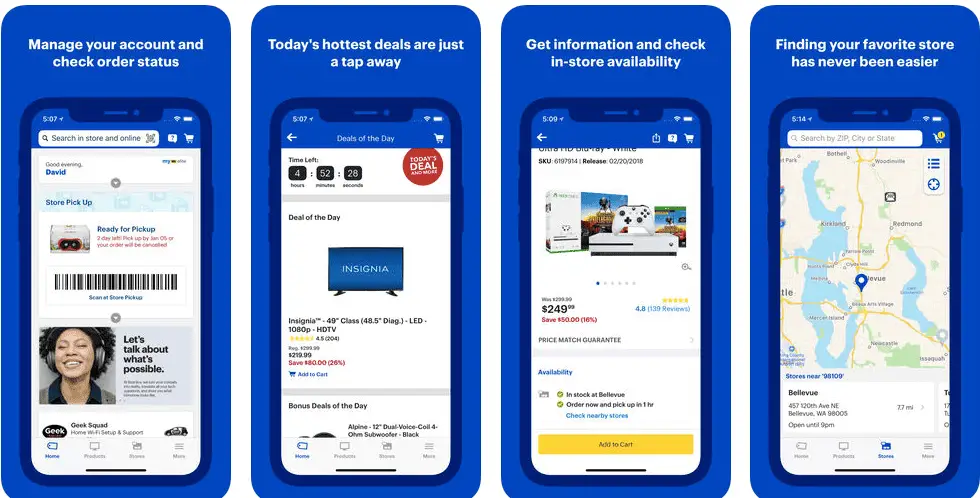
Before you begin:
Please note that the following instructions apply to both the Android and iOS versions of the Best Buy app, as the app’s user interface is consistent across both platforms. Ensure your Best Buy app is updated to the latest version to ensure the steps outlined are accurate.
How do you sign out of the Best Buy app?
- Open the App: First, locate the Best Buy app on your mobile device. Once found, tap on the icon to open the app.
- Navigate to the Account Section: Once the app is open, look to the top right corner of the screen. Here, you’ll find an area with a greeting that says, ‘Hi, YOUR ACCOUNT NAME.’ This area is quick access to your Best Buy account.
- Access Account Options: Tap on the area that says ‘Hi, YOUR ACCOUNT NAME.’ By doing this, a dropdown menu will appear, displaying various options related to your account.
- Sign Out: Click on the ‘Sign Out’ option to log out of your Best Buy account in the app.
It is always recommended to sign out of your account when you’re finished shopping, especially when using a device that others may have access to. This will help to prevent unauthorized access and protect your personal and financial information.
What to do After Signing Out:
Once you’ve signed out of your account, it’s a good idea to close the app entirely. This will ensure security and prevent accidental log-ins if the app is reaccessed.
You can do this on an iPhone by swiping up from the bottom of your screen and swiping the Best Buy app off the screen. On an Android device, click the square or recent apps button (usually at the bottom of your screen), then swipe the Best Buy app to the side.
Conclusion
Securing your online presence goes beyond just creating strong passwords. It also involves taking necessary precautions like signing out of apps when not in use. For example, now that you know how to sign out of the Best Buy app, you’ve added a layer of security to your online shopping experience.
Remember, while technology has made shopping incredibly convenient, it also comes with responsibilities. So keep your data safe, and happy shopping!
- Facebook Ads to Get Followers! - December 27, 2024
- ClickUp vs. Slack - December 20, 2024
- Mastering E-Commerce Analytics: A Blueprint for Success




