If you’re having issues with your Spectrum cable box, one of the best things to do is reset it. Resetting your cable box can help resolve common problems and errors and ensure all settings are correctly configured. Resetting your cable box can be done in a few quick and simple steps, but it’s essential to understand the types of resets available to choose the most suitable for your needs.
How to Reset Spectrum Cable Box?
You can try a soft or hard factory reset to reset the Spectrum cable box. The best option is always to try a soft reset first, and if you fail, then try a hard reset.
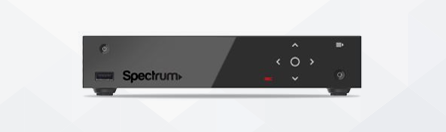
Soft Spectrum cable box Reset
A soft reset is the most basic type of reset for a spectrum cable box and can be used to resolve minor issues or errors. This reset will usually not affect your settings or preferences, such as channel favorites or parental control locks. To perform a soft reset on your Spectrum set-top box:
- Unplug the power cord from the back of the device
- Wait at least 30 seconds.
- Reconnect the power cord to the back of the device
- Wait at least 1 minute while your Spectrum set-top box restarts and completes the soft reset.
- Your set-top box should now be restarted and ready to use
Complex spectrum cable box reset (factory reset)
A hard reset (a factory reset) will delete all user data from your set-top box, including any customized settings or preferences such as channel favorites or parental lock settings. A hard reset will also restore all default system settings on your device. To perform a hard reset on your Spectrum set-top box:
- Unplug both ends of all cables connected to your Spectrum set-top box (i.e., HDMI, AV)
- Unplug the power cord from the back of the device
- Reconnect only one end of each cable connected to your Spectrum set-top box (i.e., HDMI & AV)
- Connect only one end of an Ethernet cable (if available) to your Spectrum set-top box
- Press and hold down both arrow buttons on the front panel’s top side/right corner until the light blinks twice.
- Release both arrow buttons once the light blinks twice
- Follow the instructions displayed on the screen
- Make sure not to interrupt the power supply during the process
- Please wait at least 1 minute while the device restarts itself
- Your cable box should now be continued with factory default settings
Please read our next article on how to fix CUC on the cable box,
- Facebook Ads to Get Followers! - December 27, 2024
- ClickUp vs. Slack - December 20, 2024
- Mastering E-Commerce Analytics: A Blueprint for Success



