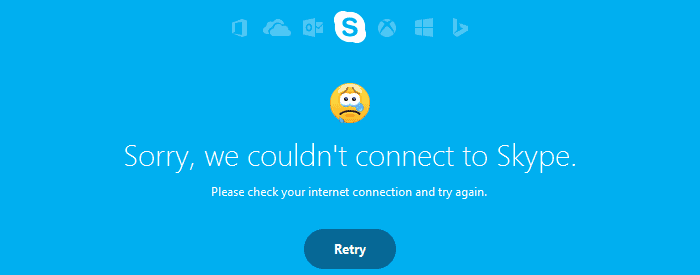
Many freelancers called me last month to help them fix various problems with Windows 10. One of them is a new version of Skype. People are getting this message :
Sorry, we couldn’t connect to skype. Please check your internet connection and try again
Rule is :
Your Internet Explorer and Microsoft Edge must work (surf) if you want to use Skype!
1) Your Internet Explorer 11 and Microsoft Edge also don’t surf.
If this is true, then the problem is apparent.
In Search Windows, try to find Internet Explorer. Open this software, go to Internet Options and the Connection tab. There are Settings set like this :
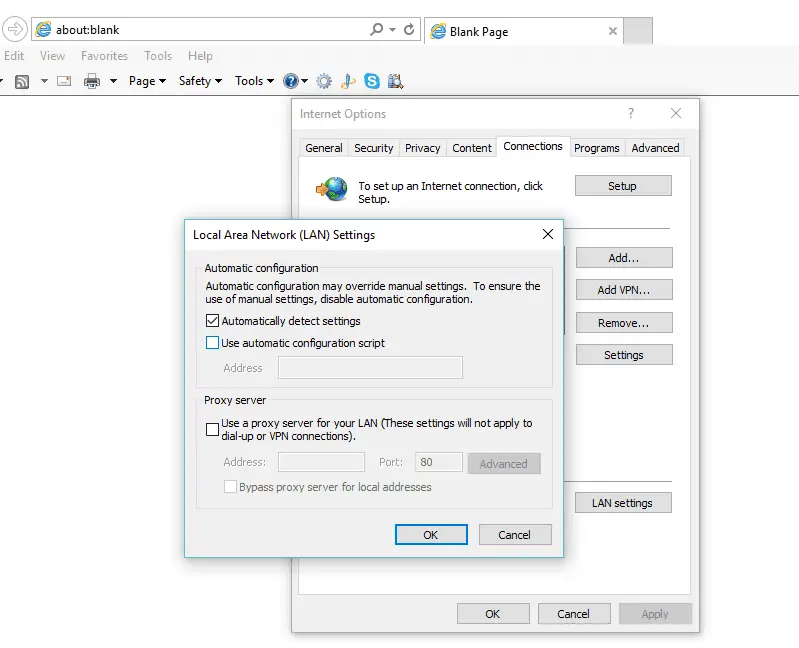
Now, test Internet Explorer and Microsoft Edge to see if they work and if you can search these browsers. If you still have problems with Internet Explorer and Edge, read Auto configuration and auto proxy problems with Internet Explorer 11 and Auto configuration settings for Internet Explorer 11.
2) If you can not download Skype and you are getting :
Can’t connect to the download server
You can fix the problem using an Internet Explorer connection fix (above is the solution) or download the complete installation of Skype.
Quick Solutions Overview
- Check Skype Status: Before diving into more complex solutions, verify if the problem is on Skype’s end. Visit the Skype Status page to see if there are any known issues.
- Internet Connection: Ensure your internet connection is stable and robust. Try accessing other websites or services to confirm your connection is working.
- Restart Your Device: A simple restart can sometimes resolve connectivity issues by refreshing the network and system resources.
Detailed Troubleshooting Steps
Step 1: Verify Skype’s Service Status
- Visit the official Skype Status webpage to check for service outages or maintenance activities that might be causing connectivity issues.
Step 2: Check Your Internet Connection
- Ensure your device is connected to the Internet. Try browsing other websites or using another online service to test your connection.
- If you’re on a Wi-Fi network, try moving closer to the router or connecting to a different network to rule out signal strength issues.
- Check the Ethernet cable for wired connections to ensure it’s securely plugged in.
Step 3: Restart Your Device and Network Equipment
- Turn off your computer and unplug your modem and router. Wait about a minute before plugging them back in and restarting your computer. This can help resolve any network connectivity issues.
Step 4: Update Skype
- Make sure you’re using the latest version of Skype. Older versions might not be supported or could have known issues resolved in newer releases.
- Visit the Skype website or your device’s app store to download and install the latest version.
Step 5: Check Your Firewall and Antivirus Settings
- Sometimes, firewall or antivirus settings can block Skype’s access to the Internet. Check your software’s settings to ensure Skype can access the network.
- You might need to add Skype as an exception in your firewall or antivirus settings.
Step 6: Disable VPN or Proxy Servers
- Try turning it off if you’re using a VPN or proxy server. These services can sometimes interfere with Skype’s ability to connect to its servers.
Step 7: Clear Skype Cache and Data
- Over time, Skype’s cache and data may become corrupted, causing connectivity issues. Clearing the cache and data can help resolve these problems. The process will vary depending on your device, so refer to device-specific instructions for clearing app cache and data.
Additional Tips
- Network Restrictions: In some environments, like offices or schools, network administrators may block access to Skype. Check with your network administrator to see if this is the case.
- System Requirements: Ensure your device meets the minimum system requirements for running Skype.
- Contact Support: If you’ve tried all the above steps and still can’t connect to Skype, consider contacting Skype support for further assistance.
By systematically going through these steps, you should be able to identify and fix the issue preventing Skype from connecting. Remember, sometimes the solution might be as simple as waiting for a Skype outage to be resolved.


