Status is an essential feature of the Slack platform, allowing users to stay informed quickly and efficiently about what is happening across their team. Whether you need to find out if there are any urgent updates or want to keep track of what everyone on your team is doing, status provides you with the information you need.
One great way to use status on Slack is by setting up custom notifications. This allows you to choose which channels and people you want to receive updates from to stay up-to-date without being overwhelmed by information.
Another valuable status feature on Slack is setting your status message. This lets other team members know what you are working on and can help facilitate collaboration and communication between team members.
Overall, status is essential for staying connected and informed within the Slack platform, making it an invaluable resource for teams of all sizes and types. Whether you are looking for real-time updates about ongoing projects or want to let your colleagues know what’s happening in your day-to-day life, status has everything you need.
How to Edit Your Status in Slack?
- Open Slack on your computer or mobile device and log in to your account.
- Navigate to the status section of the app and click on the pencil icon next to your current status.
- Please enter your new status text in the field provided, choosing an appropriate verb or action that reflects your feelings or current actions.
- Once you are happy with your updated status, click on the “Save” button at the bottom of the screen. This will update all your connected devices and channels, allowing others in your team or organization to see it in real-time.
- If you want, add a custom emoji or image to customize further your status message, which will appear as a thumbnail next to your text when viewed by other users. To do this, click on the smiley icon in the status editing window and select from one of Slack’s built-in options or upload an image from your computer or device storage.
- Repeat these steps whenever you want to edit or change your status message. Stay active and engaged with others in your team by checking in regularly with them via chat and direct messages within Slack!
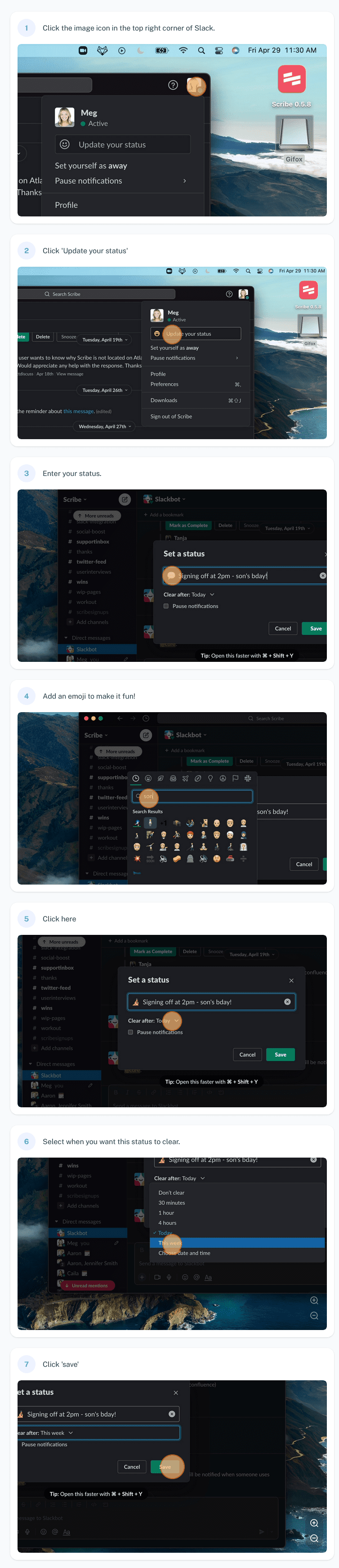
If you want screenshots like this and step-by-step guides for any process, try the free Scribe .
.
Slack is a widely used communication and collaboration platform. As such, it’s essential to know how to edit your status in Slack to communicate effectively with your colleagues and keep everyone informed about what’s happening.
To edit your status in Slack, open up the app on your desktop or mobile device and select the “Status” icon at the top of the screen. From here, you’ll be able to choose from a variety of pre-defined statuses, such as “On Vacation,” “In a Meeting,” or “Working from Home.”
Alternatively, if none of these options fit your situation, you can enter your custom status. This could be something like “Busy Working on a Project” or informal like “Out for Lunch.”
Once you’ve entered your new status, click the “Save” button at the bottom of the screen. This will ensure that anyone who views your profile can immediately see your latest status update.
If you need to make any changes to your status in Slack in the future, follow these same steps again. With just a few quick clicks, you can keep everyone informed about what’s going on in your work life and ensure everyone is on the same page at all times.
- Facebook Ads to Get Followers! - December 27, 2024
- ClickUp vs. Slack - December 20, 2024
- Mastering E-Commerce Analytics: A Blueprint for Success




