Mac OS is a powerful and versatile operating system that enables users to customize their experience through various settings and features. Some popular customization options include changing the desktop background, adding widgets and extensions, and personalizing keyboard shortcuts.
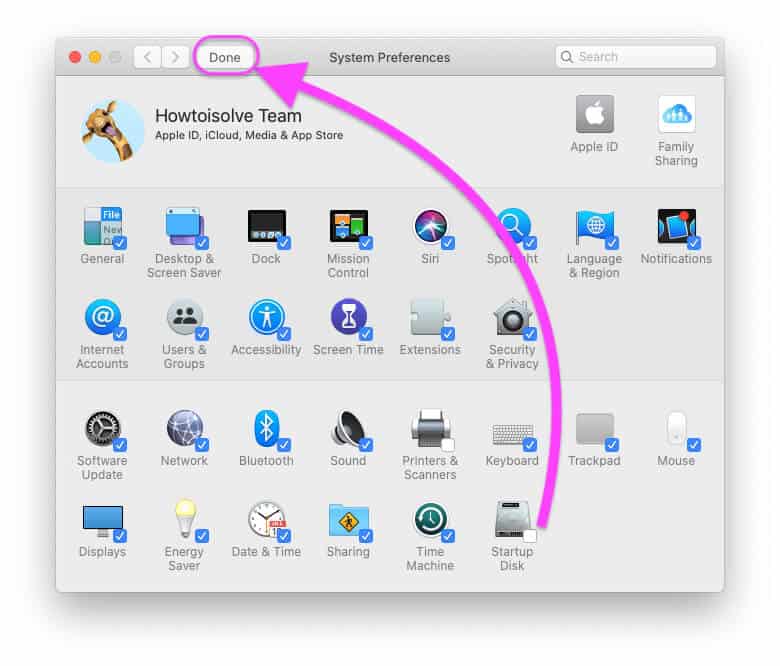
Additionally, many third-party apps are available to enhance your Mac’s functionality and appearance. Whether you want to tweak a few settings or completely overhaul your Mac’s look and feel, plenty of options are available to help you create a truly personalized experience. So, to take your Mac OS customization to the next level, explore all the great possibilities!
How to Customize Your Mac with System Preferences?
- The first step in customizing your Mac with system preferences is to locate the System Preferences menu on your computer. This can usually be found by clicking on the Apple icon in the top left corner of your screen and selecting “System Preferences” from the drop-down menu.
- Once you have accessed the System Preferences menu, you can begin browsing through different settings and options that allow you to customize various aspects of your Mac’s functionality and appearance. Some shared preferences you might want to explore include changing the desktop background, adjusting display settings, customizing keyboard shortcuts, and setting up security measures such as password protection or fingerprint scanning.
- Another valuable tool for customizing your Mac is the built-in accessibility preferences. These settings allow you to modify text size, color contrast, speech output, and other features that help make using a Mac easier for people with visual or motor impairments.
- Finally, suppose you need more advanced customization options or are looking for ways to fine-tune certain aspects of your Mac’s behavior. In that case, several third-party apps and plugins can also help you achieve these goals. These tools typically offer more extensive control over window management, app launching, file organization schemes, and other features that can be customized to suit your specific needs and preferences.

If you want screenshots like this and step-by-step guides for any process, try the free Scribe .
.
When customizing your Mac with system preferences, remember a few key things. First, you should explore the various settings and options available within each system preferences tab, as these will vary depending on the version of Mac OS that you are using. Some settings may be more important to you than others, so paying attention to these and customizing them according to your preferences is essential.
Next, you should familiarize yourself with the different keyboard shortcuts for navigating different system preferences settings. This can save you much time when changing settings or adjusting preferences quickly.
To get the most out of customizing your Mac with system preferences, you may also want to consider installing third-party apps and utilities that can help streamline this process even further. Many great online options exist, so research and find the best tools for your needs and preferences. With the correct set of tools and some time and effort, you can create a truly customized experience on your Mac that perfectly suits your unique needs and style.
- Facebook Ads to Get Followers! - December 27, 2024
- ClickUp vs. Slack - December 20, 2024
- Mastering E-Commerce Analytics: A Blueprint for Success



