Suppose you’re an avid user of Canva, the famous design platform. In that case, you might have experienced a frustrating moment: opening the website or attempting to work on a project only to find a blank, white page with the “temp block.” This experience can be confusing, particularly for those relying on Canva for work or projects. Fortunately, this issue is generally short-lived and can be resolved without any intervention from the user.
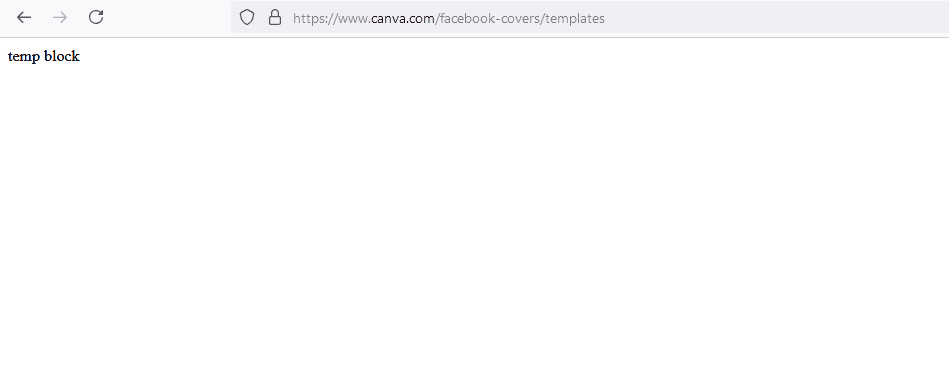
To fix the problem, go to page https://www.canvastatus.com/ where you can see info like this:
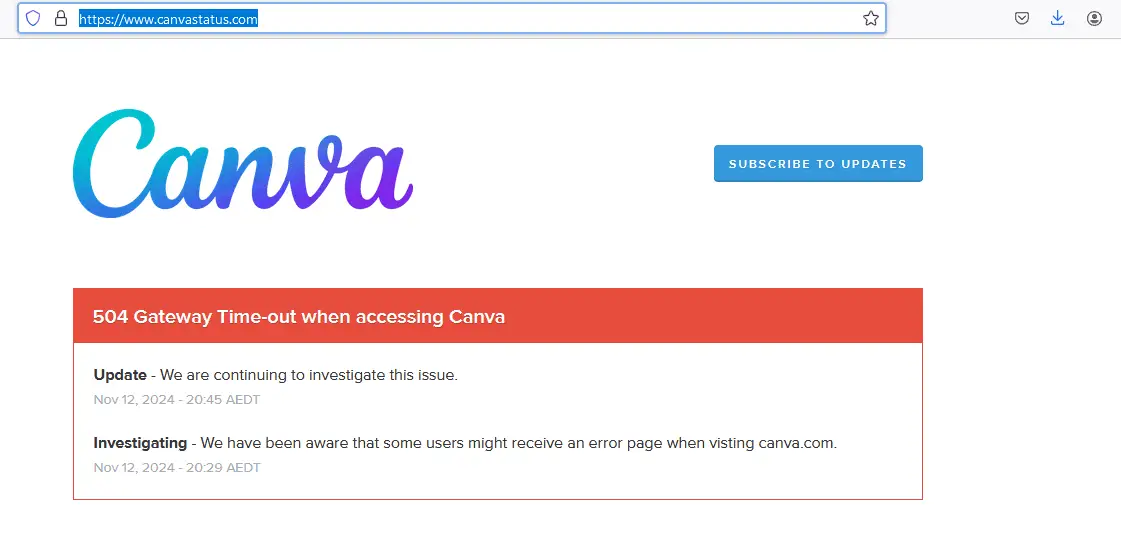
What Causes the “Temp Block” Error?
The “temp block” message on Canva’s website typically indicates a temporary server issue or maintenance being performed on Canva. While the specifics aren’t always disclosed, several vital factors could contribute to this message:
- Server Overload: With millions of active users around the globe, Canvas servers can become overloaded, especially during peak usage times. When the demand exceeds server capacity, Canva may automatically apply temporary blocks to help maintain the stability of its platform.
- Maintenance and Upgrades: Canva frequently updates its features, enhances security, and performs routine maintenance. During these times, a temporary block may be placed to ensure the platform’s stability while updates are applied. This helps prevent users from accessing incomplete or unstable versions of Canva, which could disrupt their experience.
- Network and Connectivity Issues: Sometimes, server issues may arise from network outages or data center issues beyond Canva’s immediate control. Large-scale outages affecting service providers can briefly impact Canva’s connectivity and lead to temporary blocks as the platform manages affected services.
- Security Protocols: Canva uses various security protocols to protect its user base. Sometimes, an automated security protocol might temporarily restrict access if unusual activity patterns are detected, even if the user does not cause them. This could involve unusually high access rates or other unexpected patterns on Canva’s server side.
What Does “Temp Block” Mean for Users?
When you encounter a “temp block,” it does not reflect any issue with your account or device. This message is simply a protective mechanism Canva employs to prevent service disruptions during server or maintenance issues. This message appears only briefly for most users before full access is restored.
Why You Don’t Need to Worry
Seeing a “temp block” message may be unsettling, especially when you’re on a tight deadline. However, there are reasons why you don’t need to panic:
- Short-Term Issue: Temporary blocks are typically brief and resolved without user intervention. They’re put in place to protect the user experience during short-term disruptions and are usually resolved within minutes or hours.
- No Impact on Data: All your designs, projects, and data remain secure and unaffected by these temporary blocks. Canva has extensive backup and data integrity protocols, so your work will be available once the platform is accessible again.
- No Need for Technical Fixes: Since this is a server-side issue, users do not need to troubleshoot their internet connection, clear their cache, or try technical fixes. Simply refreshing the page or waiting for a few minutes is usually sufficient.
What to Do When You Encounter the “Temp Block” Error
If you encounter the “temp block” message, here’s a simple action plan:
- Wait and Refresh: Typically, this is the only necessary step. Refresh the page every few minutes to check if access is restored.
- Check Canva’s Social Media and Status Page: Canva’s team is usually responsive to issues and may post updates on Twitter or other social media platforms if they are experiencing widespread server issues. Additionally, Canva might have a status page (such as
status.canva.com
) where they post real-time information about any ongoing issues.
- Avoid Overloading the Page: While repeatedly refreshing or opening multiple tabs can be tempting, this could strain Canvas servers further. Wait a few minutes and try again.
Conclusion
The “temp block” message on Canva is a temporary and automated measure, usually due to server overload, maintenance, or security protocols. It is not related to any user action and does not indicate any problem with your device or account. Patience is critical here, as the issue typically resolves itself quickly, allowing users to return to their projects without losing data or progress.
If this error persists beyond an hour or becomes a recurring issue, contacting Canva’s support team can provide additional insights or help determine if broader issues impact your account. However, most users find that the issue resolves independently, so waiting a few moments is often all it takes.
- 6 Proven Ways SaaS Founders Actually Get Customers (With Real Examples) - December 17, 2025
- Facebook Ads to Get Followers! - December 27, 2024
- ClickUp vs. Slack - December 20, 2024





