In this post, I’ll show you where the recycle bin is on Android and how to retrieve photographs you have deleted from devices such as Samsung Galaxy And Redmi.
In this article, I will show two examples – one for older phones and one for the newest Samsung phones.
So let us see where there is trash on my phone:
Where is the recycle bin on a Samsung Galaxy?
You can find a recycle bin on Samsung Galaxy if you go to the Gallery app and then press the three-dot settings icon at the top right corner (in some versions, the option “more”). The recycle bin link is in the dropdown menu. In the Recycle bin, you can see recently deleted photos and videos.
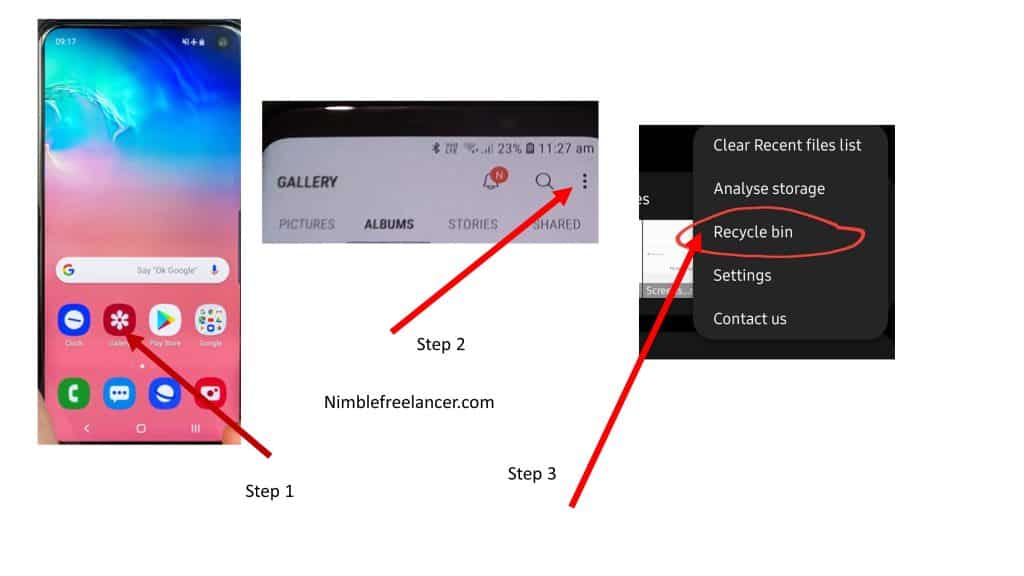
Now I will show you how to empty the trash on my Samsung phone.”> How do I empty the trash on my Samsung phone:
How to empty trash on a Samsung phone?
To empty trash on a Samsung phone, you need to do the following steps:
- Tap the Gallery app icon on your Samsung phone.
- Press the three-dot settings icon in the top right corner. In some Samsung phones, you will instead dots see the option “More.”
- Go to Recycle bin in the dropdown menu.
- Select and delete images and videos from the trash.
How do you empty trash on a Samsung Galaxy phone?
- Tap the Gallery app icon on your Samsung Galaxy phone.
- Press the three horizontal line icon.
- Go to Recycle bin in the dropdown menu. Select images.
- Tap Empty and delete images and videos from the trash.
I will show you now on my Samsung Galaxy phone how I can empty trash step by step:
Step 1: Go to Gallery:
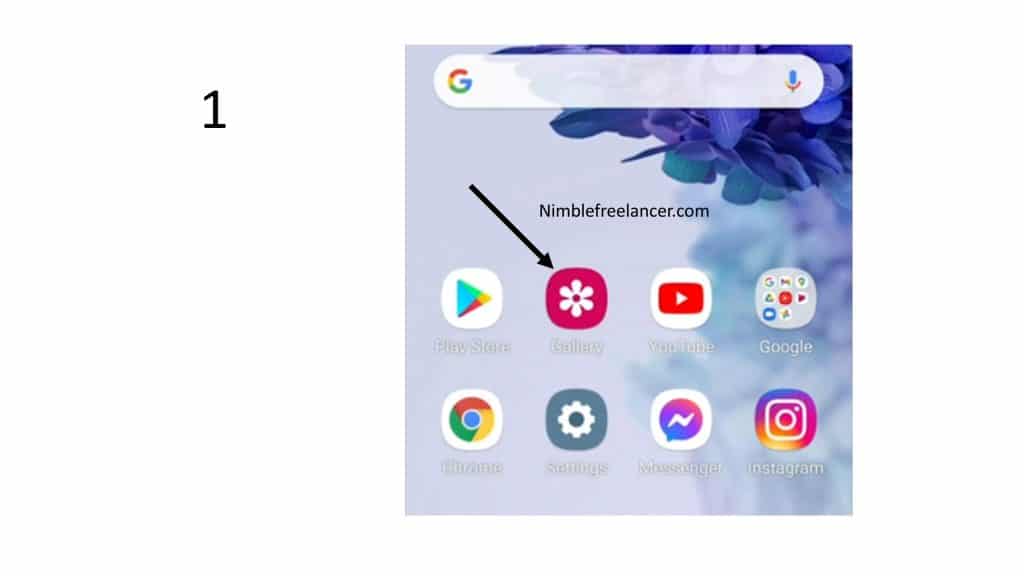
Step 2: Find Trash option:
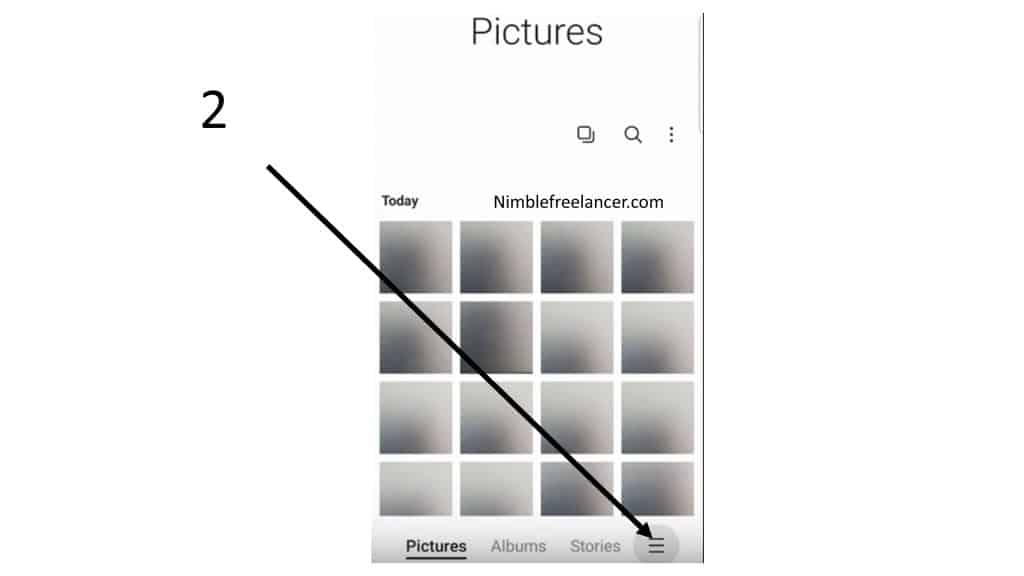
3. Go to the Recycle Bin option:
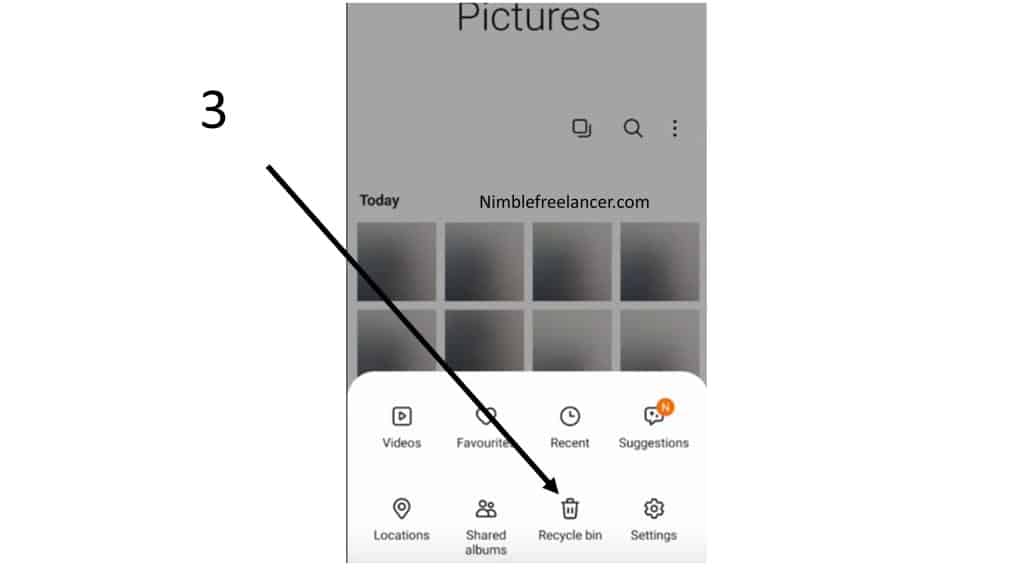
Step 4: Empty photos and videos:
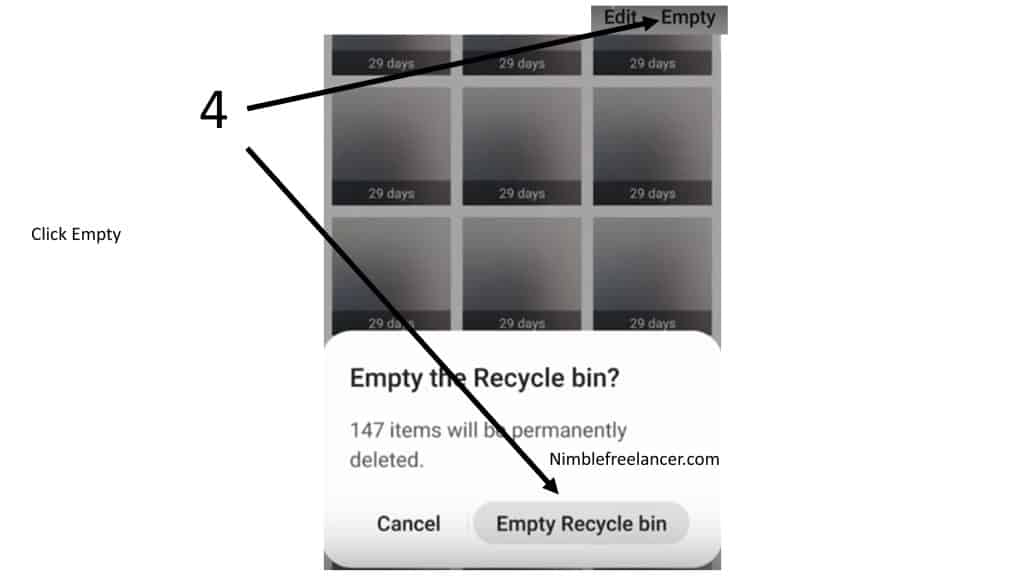
You may utilize Recycle Bin applications such as Dumpster for Android devices or Es File Explorer for other third-party devices. Because no recycling bin option is available for all Android phones, the Google Photos option is also available. First, we will discuss Samsung Galaxy and Mi; then, all the Android phones will be discussed.
The Recycle Bin choices are already available for Samsung Galaxy and my Android phones. Also referred to as a Trash bin, a recycle bin is a trash can. So you just pressed your Samsung Galaxy phone’s delete button and forwarded some photographs or movies to the recycling bin.
In this post, I will teach you how to retrieve your erased Samsung Galaxy Recycles Bin movies and photographs, and even if you have filled the Filing Cabinet, it is still difficult to remove your erased stuff in this essay. Like a PC, Samsung includes a recycling case to recycle components that have been removed. More specifically, this capability is provided by the existing Android OS (your handset is functioning below).
- Tap the Photos application.
- Tap the 3-dot Settings icon in the upper right corner.
- Tap Recycle Bin from the settings page.
Note: When I mention “lately,” this implies that the Samsung Galaxy recycling bin only keeps files up to 15 days inside. Therefore, items here will be automatically deleted on day 16.
How to recover deleted photos from a Samsung phone
To recover deleted photos from your Samsung phone, you need to do the following steps:
- Tap the Gallery app icon on your Samsung phone.
- Press the three-dot settings icon in the top right corner. In some Samsung phones, you will instead dots see the option “More.”
- Go to Recycle bin in the dropdown menu.
- Press the photo icon for a long time, then choose the restore option.
Now that it’s easier to recover your films or other data, as you know, where the Recycling Bin on a Galaxy tablet or phone lists. Pick and retrieve these things. But, if you have also emptied the Recycle Bin or destroyed files automatically because they have been around for more than 15 days, try to retrieve the following techniques. Your phone/tablet is a Samsung Galaxy.
It might be an easy task to lose any essential info on your Android. Mistakenly, deleting texts is particularly expensive because your smartphone has no rubbish can or interim stored text that you have erased. Here is what you’re doing to get back communications that have been erased and how to help prevent catastrophes. However, a note of caution: you have limited alternatives, and there is a significant risk that destroyed text messages won’t be recovered.
First, access to the Internet: Do NOT shoot additional photographs or videos; stop entering new details into your phone. If your images are stored on a mass memory card, remove them from your phone and keep them in a secure spot.
Whether to use: The relevant documents have been backed up by Google Cloud or Samsung Smart Switch. You can back up and restore your device content using Samsung Cloud, so you do not panic if you erase a file unintentionally on the phone or tablet. If you’ve signed in to your Samsung account, you may recover files and sync data on other devices. Samsung Smart Switch is an application that allows data synchronization with your smartphone.
You may recover them quickly if you have used the application to back up your media files (photos, movies, music, etc.).It’s one of the best Android data recovery applications for this case; we suggest EasilyUS MobiSaver for Android. In addition to pictures and videos, the application can retrieve Galaxy Android SMS, Contacts, and other data. It also lets you examine the identified media items and makes finding the things you want to recover easier. Insert the microSD card first towards the reader/adapter of the card.
Get Stellar image restoration, follow the app interface instructions, and install the software on your PC. Now, choose the driving device for your Samsung SD card and specify the file types to be found, then click the large blue button in the center to start.
A search for your deleted photographs is performed. See if your files are present and save them after scanning. However, these critical files may perish due to unintentional deletion and other human mistakes. It may not be enjoyable when that happens. Fortunately, if you move fast and perform the correct measures, you can reclaim things. I hope that your guide will be helpful and that the deleted items have been restored. Remember to create backups of all your media things with Samsung Smart Switch or Samsung Cloud. We all know recovery might be difficult, but backup is always accessible.
You get a short window of chance because your texts are not deleted from your phone. In the worst-case scenario, you may discover deleted text messages using data recovery software if they are not overwritten with new data. Stop using the phone when you find out your text has been erased. Anything you do may erase or distort the deleted text message so that you can put your phone on airplane mode at a minimum.
Set up and run a data recovery application and check whether your emails can be recovered. You may attempt other applications, but Android Data Recovery is a highly revised, likely successful alternative. Most Android devices are set to back up to Google Drive periodically. Perhaps you can reset your phone to regain the deleted text messages while your phone generates automatic Google backups. Sadly, even if you have a copy well before the text was wiped, keep in mind that There is no option to choose or choose; you will have to reset the phone to its original state and then reinstall the whole backup.
- 6 Proven Ways SaaS Founders Actually Get Customers (With Real Examples) - December 17, 2025
- Facebook Ads to Get Followers! - December 27, 2024
- ClickUp vs. Slack - December 20, 2024






